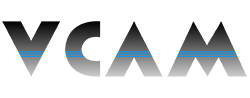How to Set Up P2P for Remote Access on Your VCAM XVR/NVR
Description:
- This page will show you how to initialize and set up P2P functionality on a VCAM XVR or NVR for future remote access.
Requirements:
- A VCAM XVR or NVR connected to the internet via ethernet cable.
Instructions:
- From the Main Menu, click Network under the Management section.
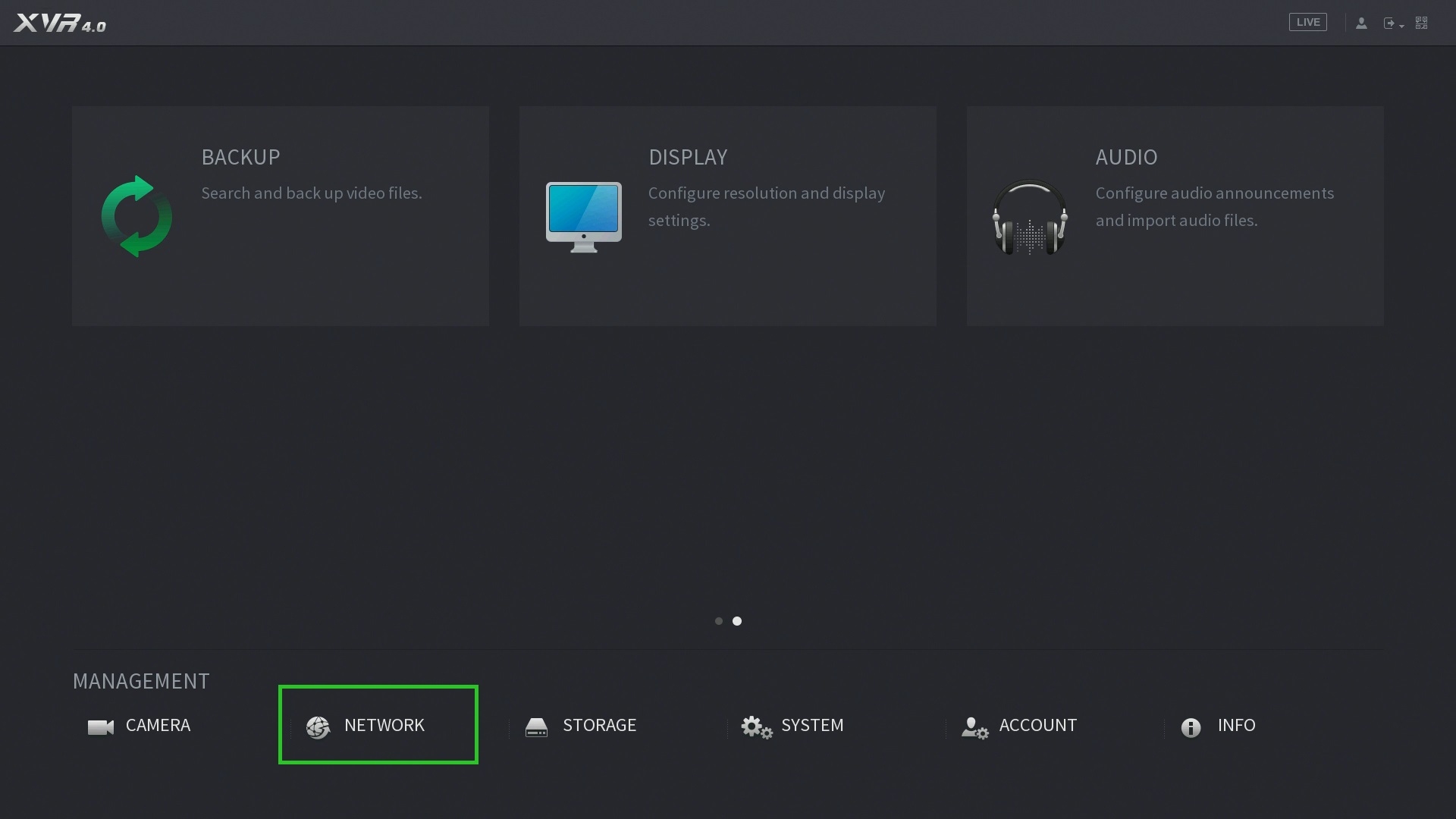
- In the left-hand sidebar, open the TCP/IP tab.
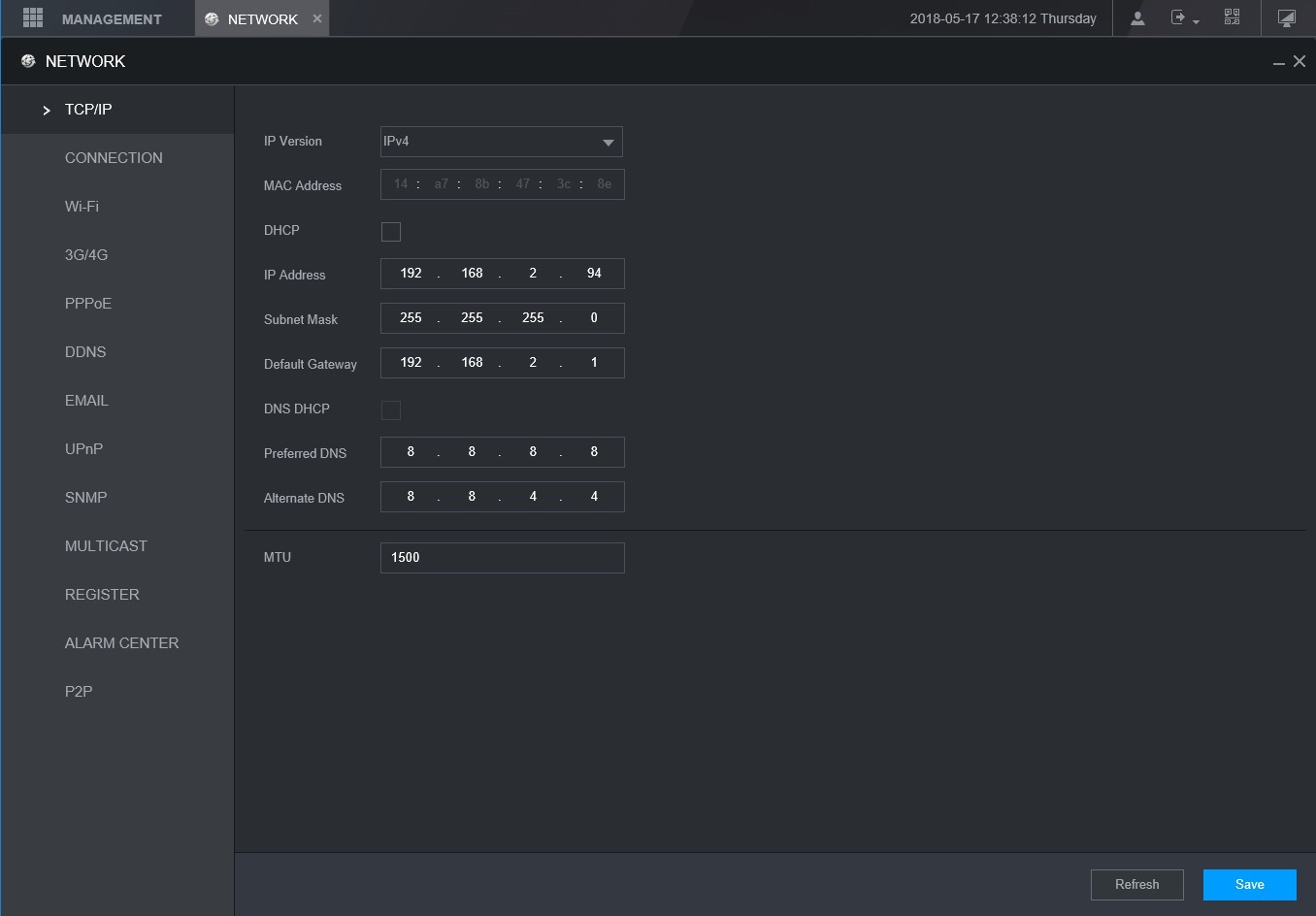
- Turn on DHCP to automatically grab an IP from the network. Alternatively, set your device up with your preferred static IP. Save any changes.
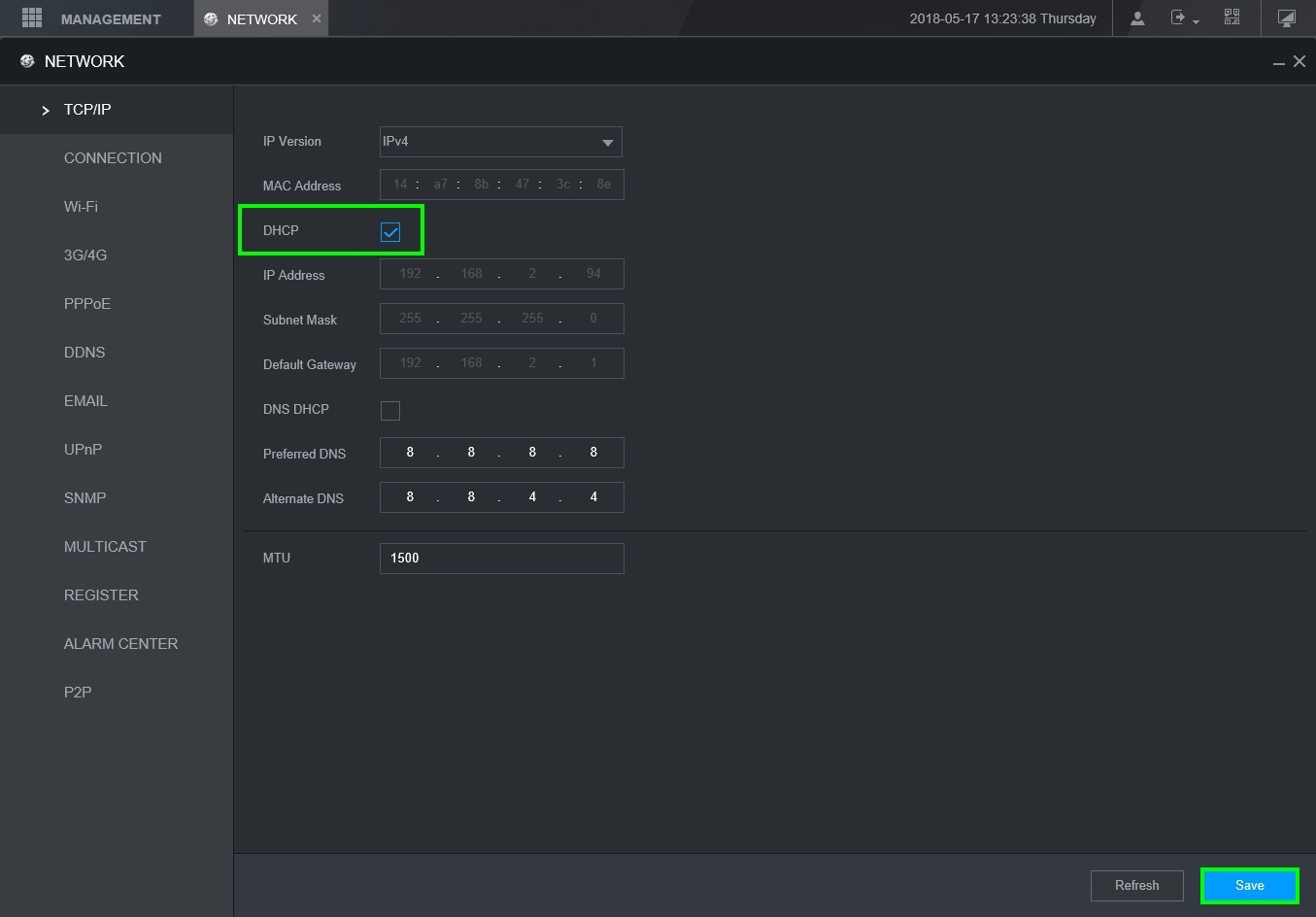
- In the left-hand sidebar, open the P2P tab. Then click the Enable checkbox and save your changes.
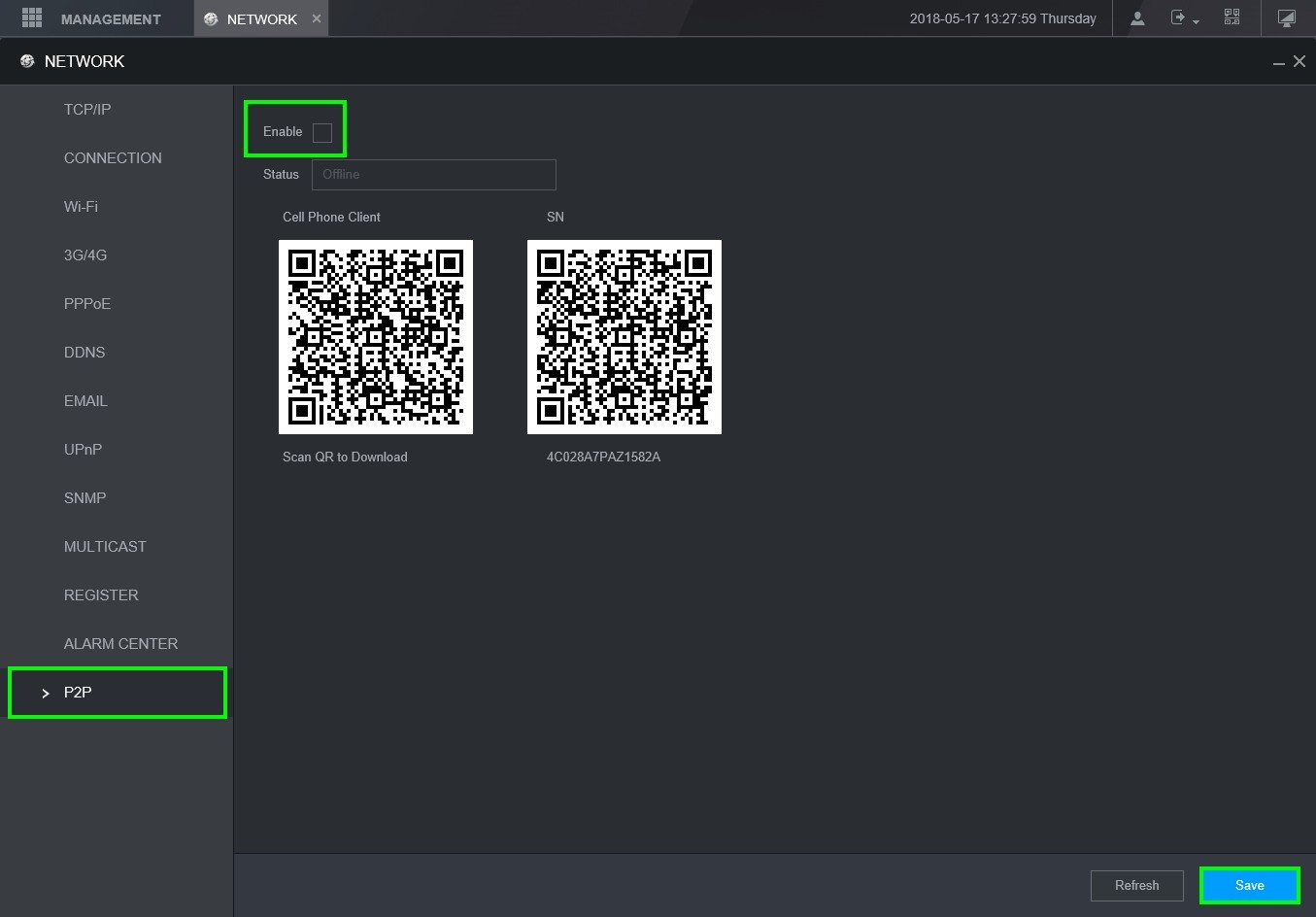
- After saving, you should see the the Status bar change to "Online." You can now remotely access your VCAM XVR or NVR.
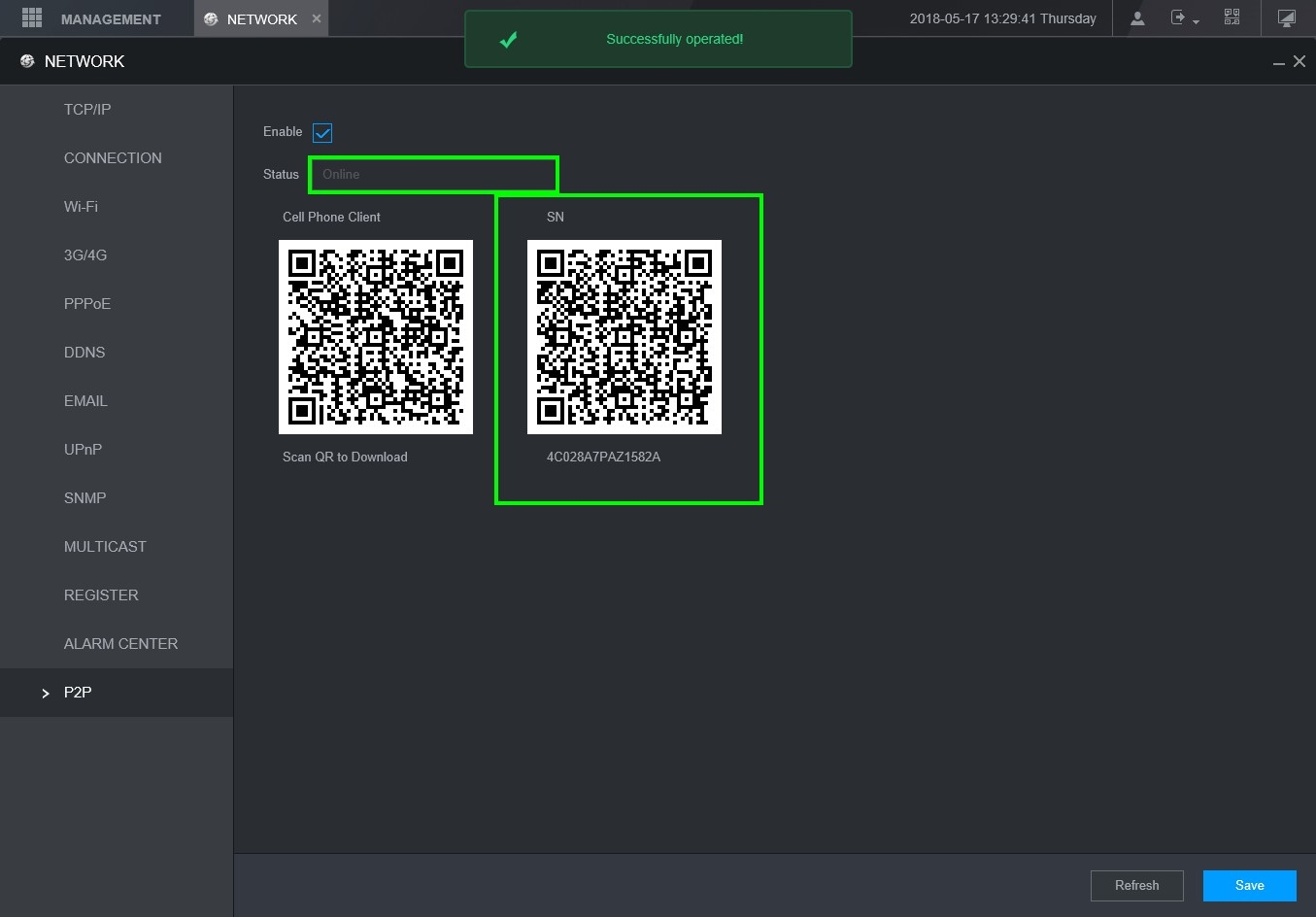
- Note: If you run into any issues getting the P2P to show online, reboot the device and try again. If that still doesn't work, you may have a firewall on the network that is blocking the connection to the P2P servers.
- Next Step: Add your device to your SmartPSS panel or DMSS app to access it remotely.