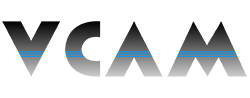How to Add Your VCAM XVR/NVR to DMSS for Smart Phone Remote Access
Description:
- This page will show you how to add your VCAM XVR/NVR to your smart phone via DMSS for remote access.
Requirements:
- DMSS downloaded and installed on your smart phone.
- A VCAM XVR or NVR connected to the internet.
- P2P enabled on your VCAM XVR/NVR.
Instructions:
- On your VCAM XVR/NVR, navigate from the Main Menu > Network > P2P to confirm that P2P is online and to see the serial number QR code.
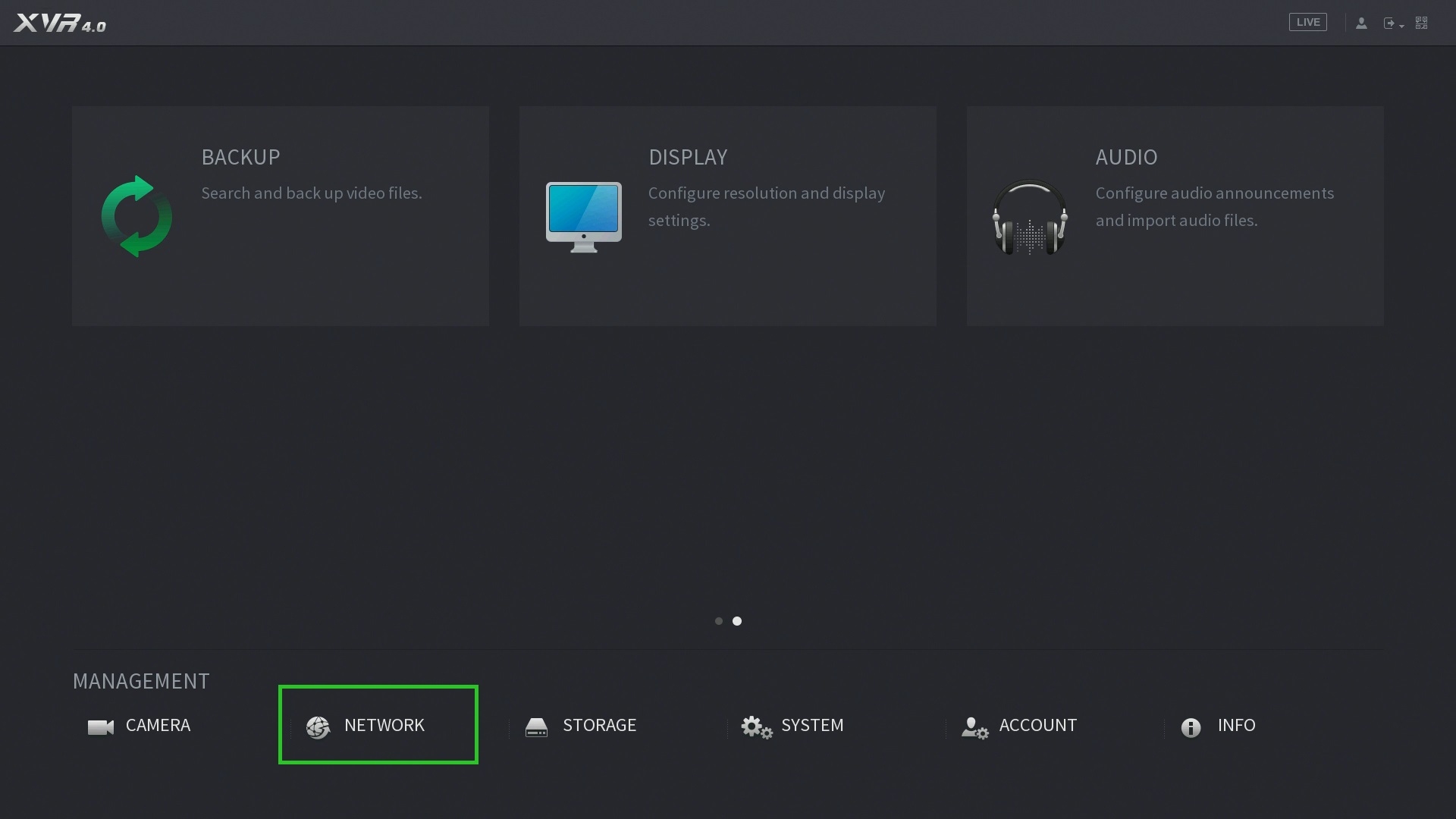
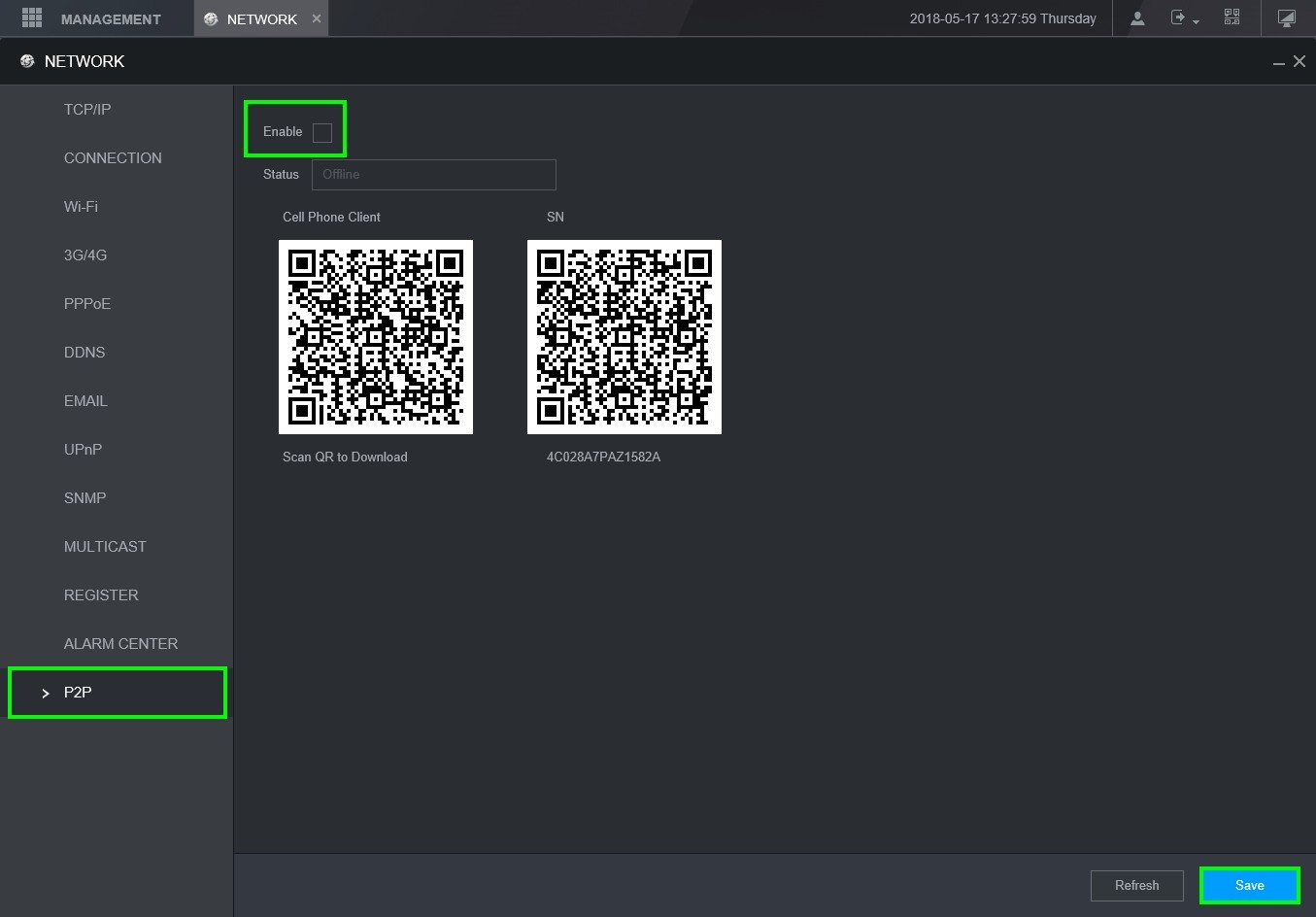
- Now open DMSS on your smart phone.
- If you are not there already, navigate to your home screen.
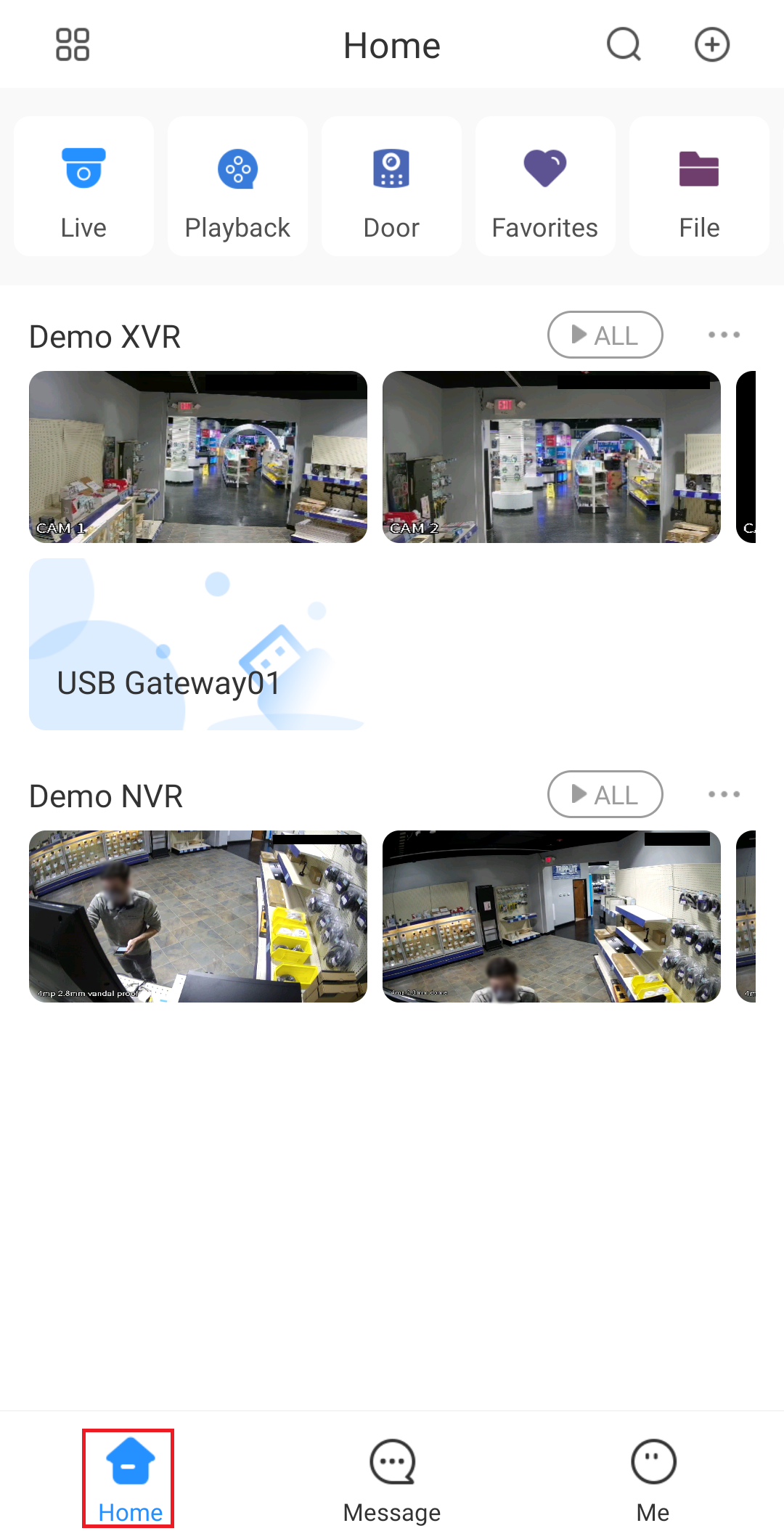
- Tap the + button in the top-right of your screen to add a new device. Then tap SN/Scan in the drop-down menu.
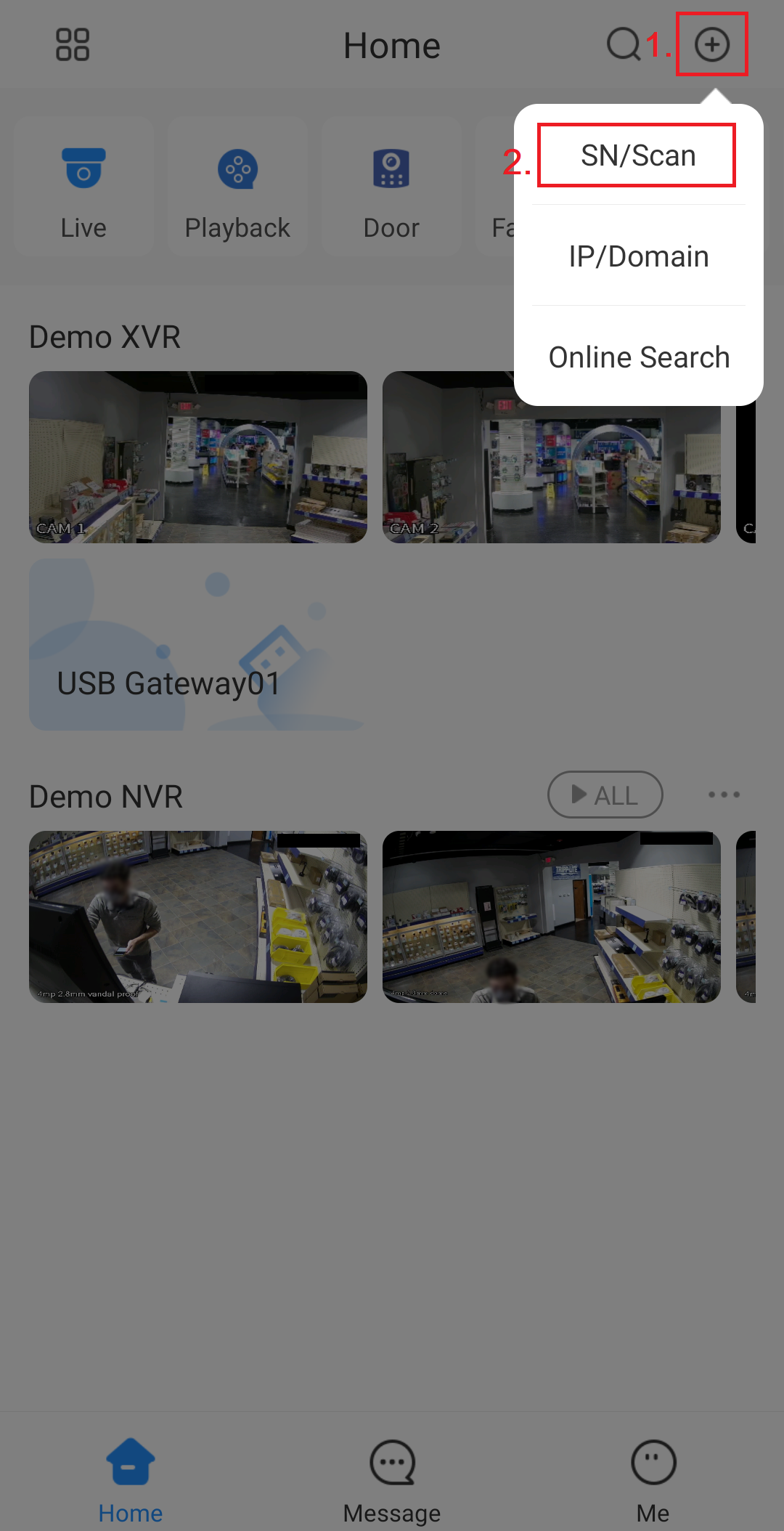
- A QR code scanner will open. Use this to scan the serial number QR code from your XVR/NVR, or manually enter the serial number in by tapping the button at the bottom.
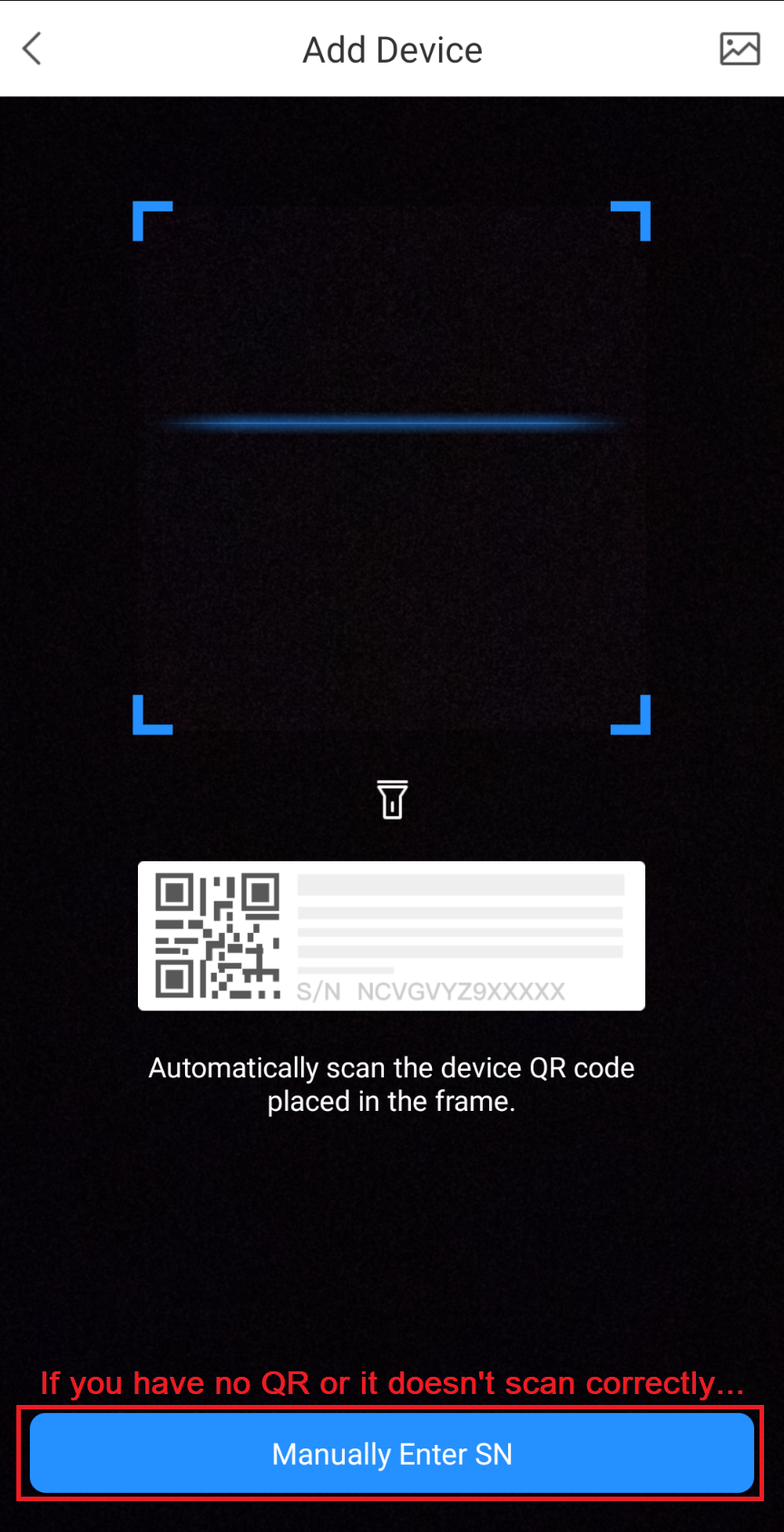
- Confirm that your serial number is correct, then tap Next.
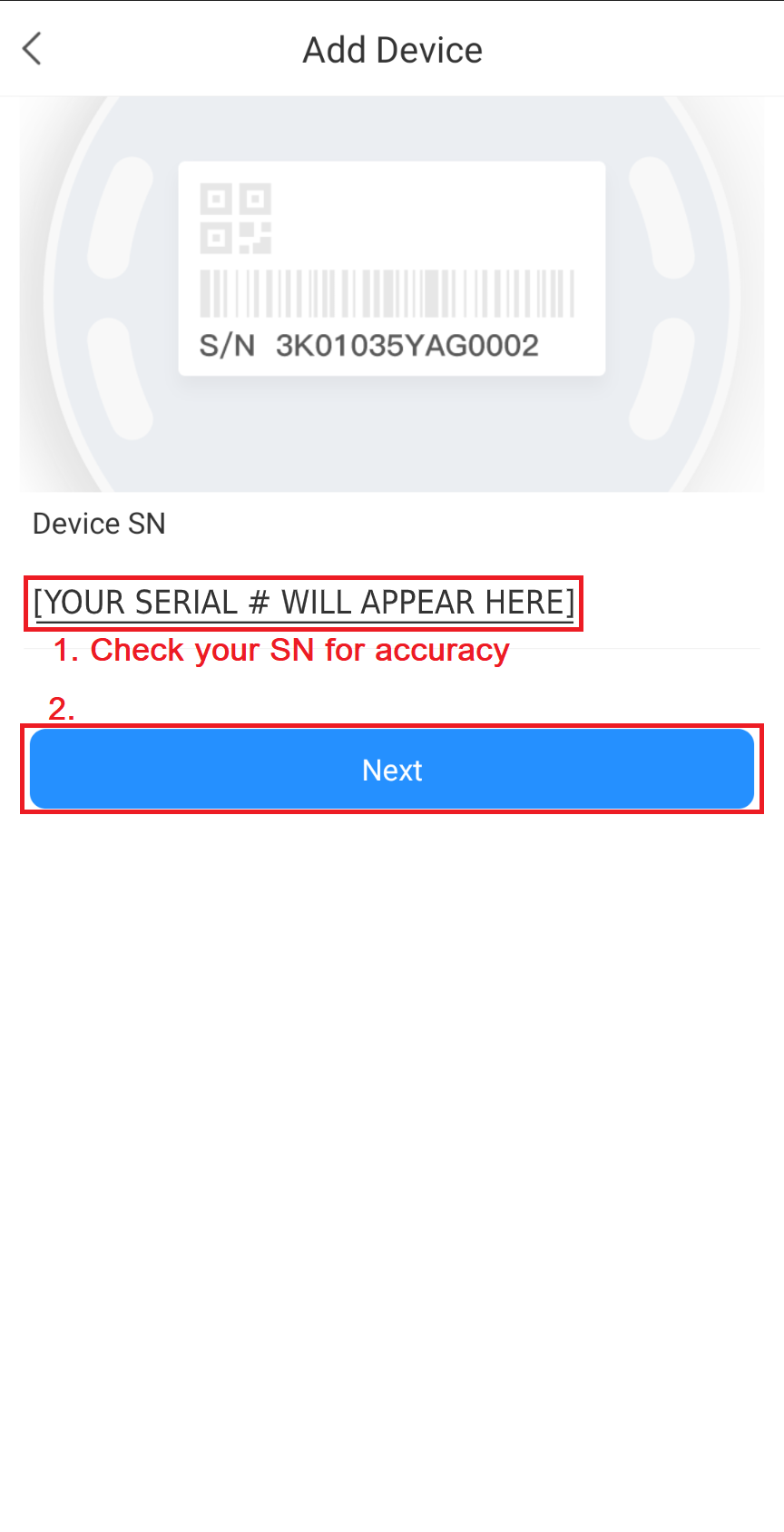
- Tap the device option that represents the device you are adding.
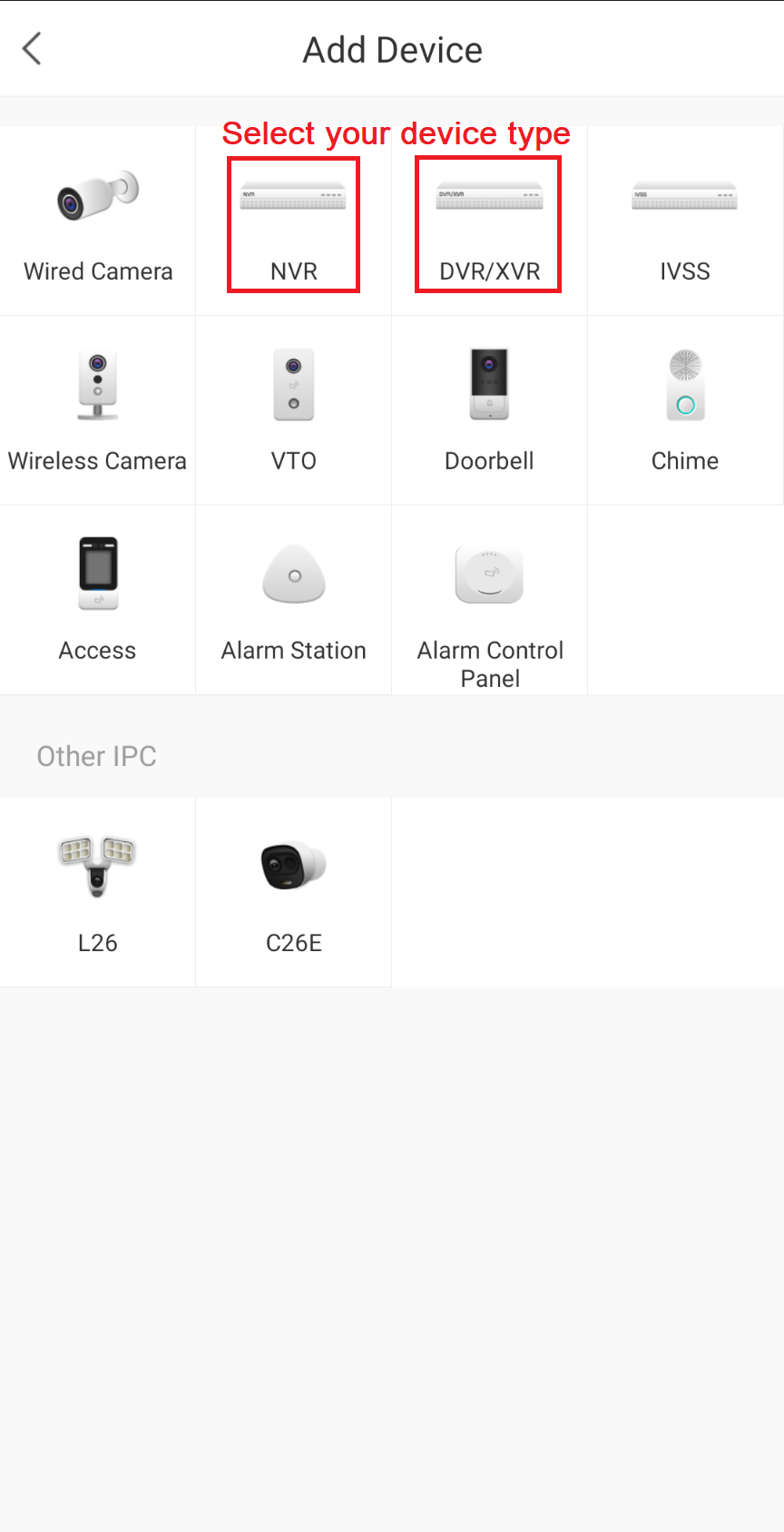
- Tap Device Name to enter a name that helps you remember which device you are adding. Then, check to ensure that your username is correct ("admin" is the default username on most XVRs/NVRs) and enter your user password into the Device Password field. Now tap Save.
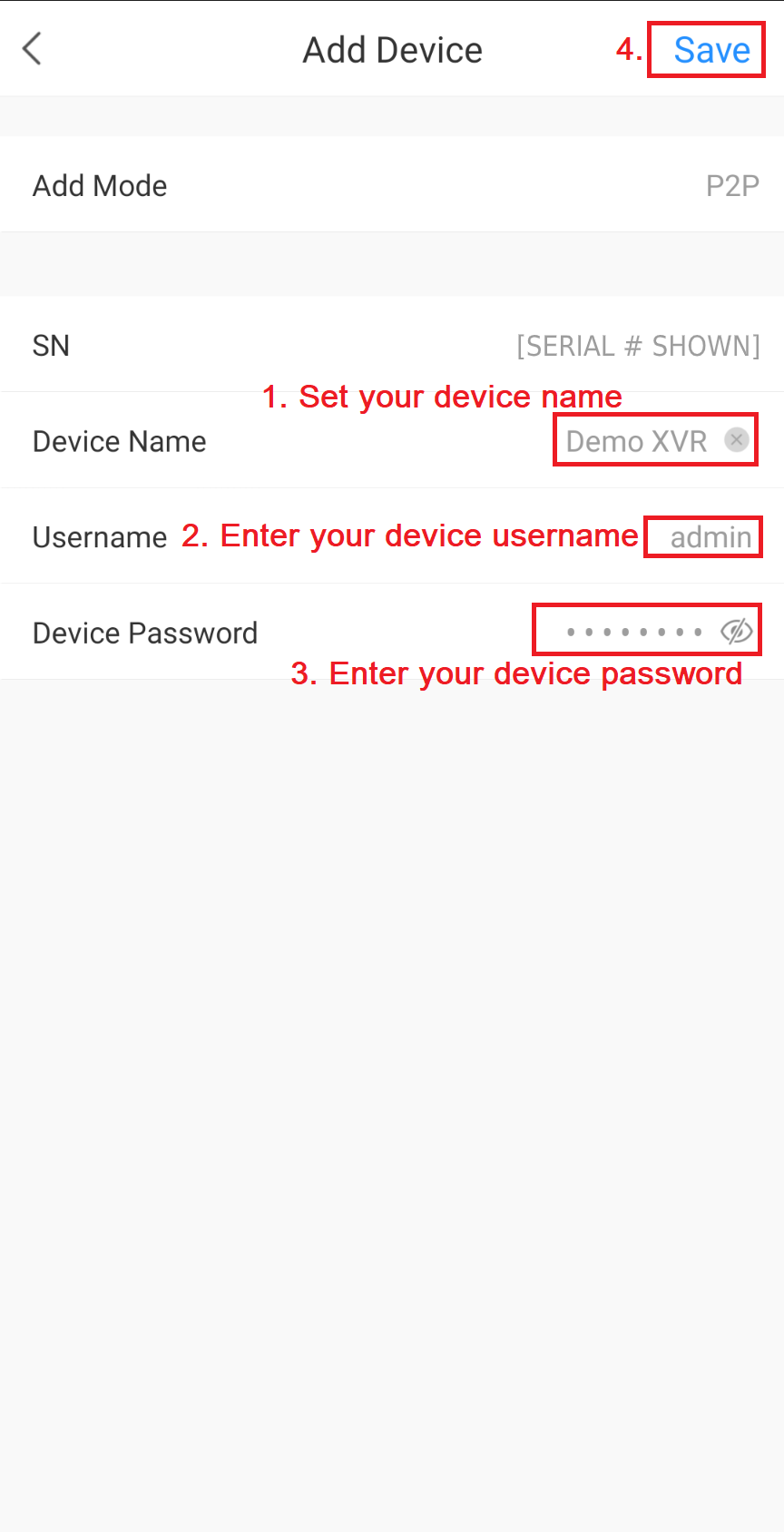
- If your details are correct, the setup wizard should close and you should be able to see and interact with your device.