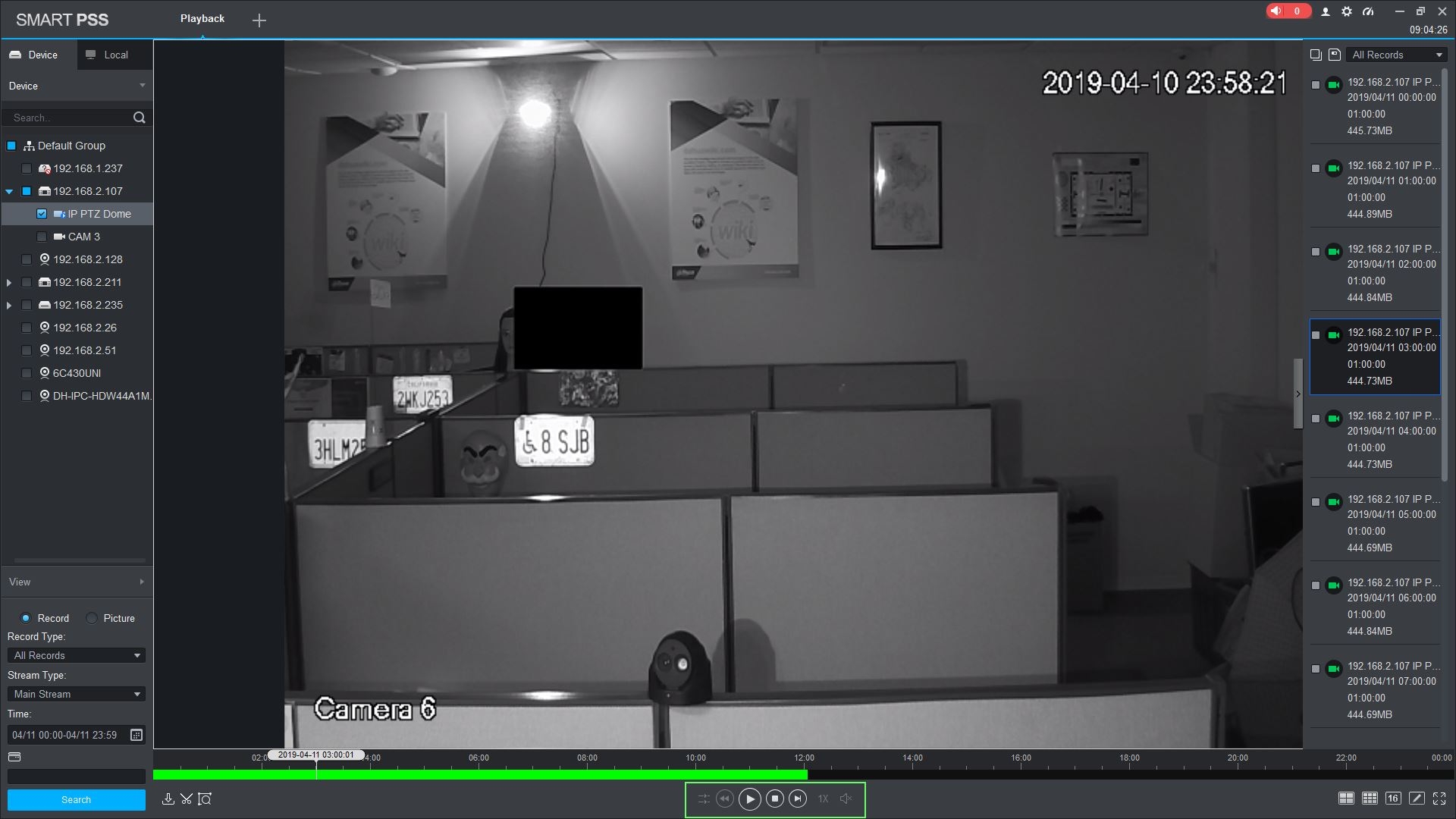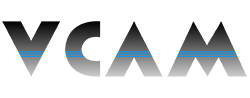How to Play Back Recordings via SmartPSS Remote Access
Description:
- This page will show you how to play back recordings saved on your VCAM XVR/NVR via SmartPSS remote access.
Requirements:
- SmartPSS downloaded and installed.
- A VCAM XVR or NVR connected to SmartPSS.
- Recordings saved on your VCAM XVR/NVR.
Instructions:
- Launch SmartPSS and log in (if necessary).
- From the main page of SmartPSS, click "Playback."
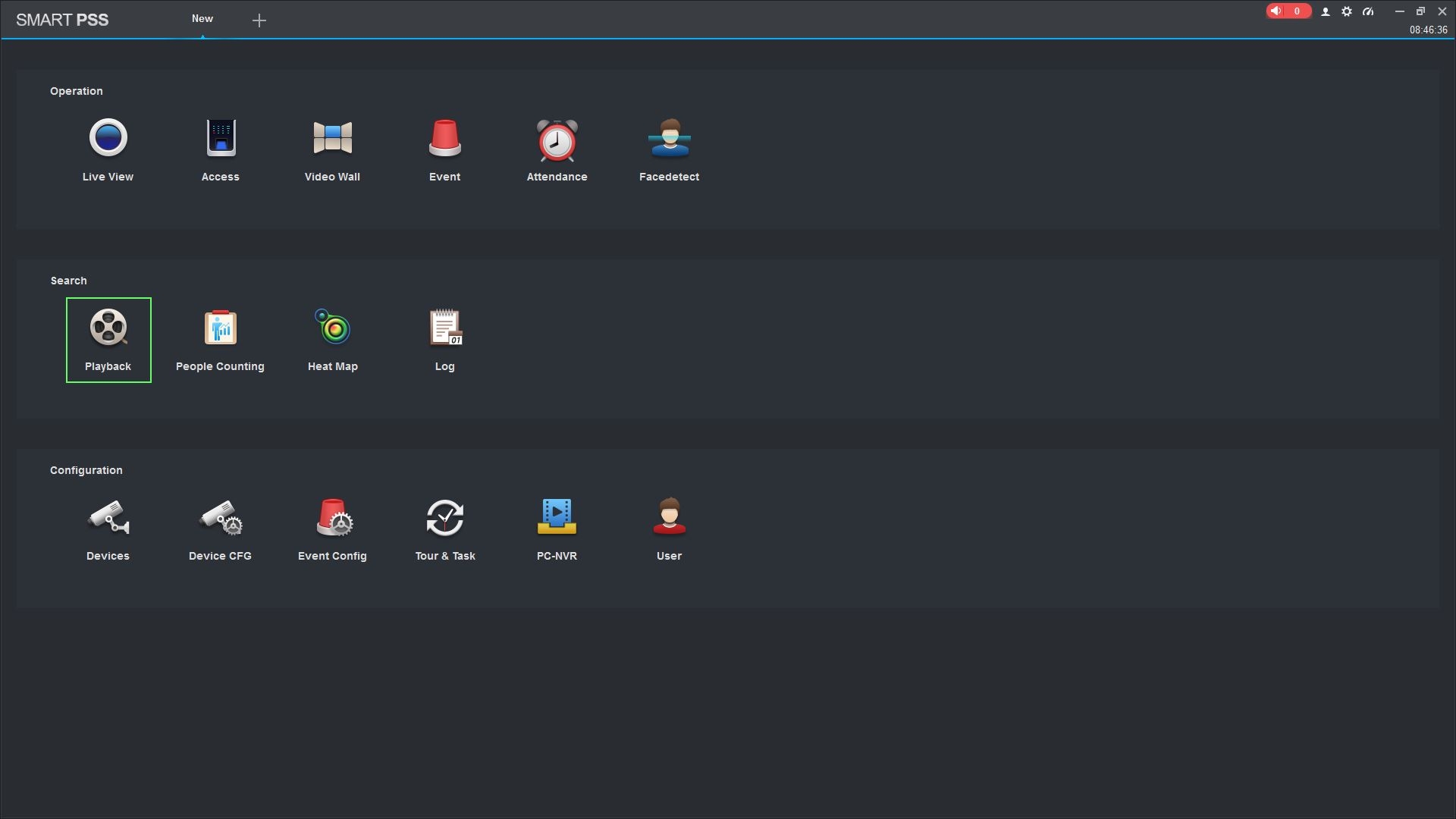
- The device tree on the left will show all devices added to SmartPSS. For devices with multiple channels/streams, click the > arrow to expand and see all of that device's channels.
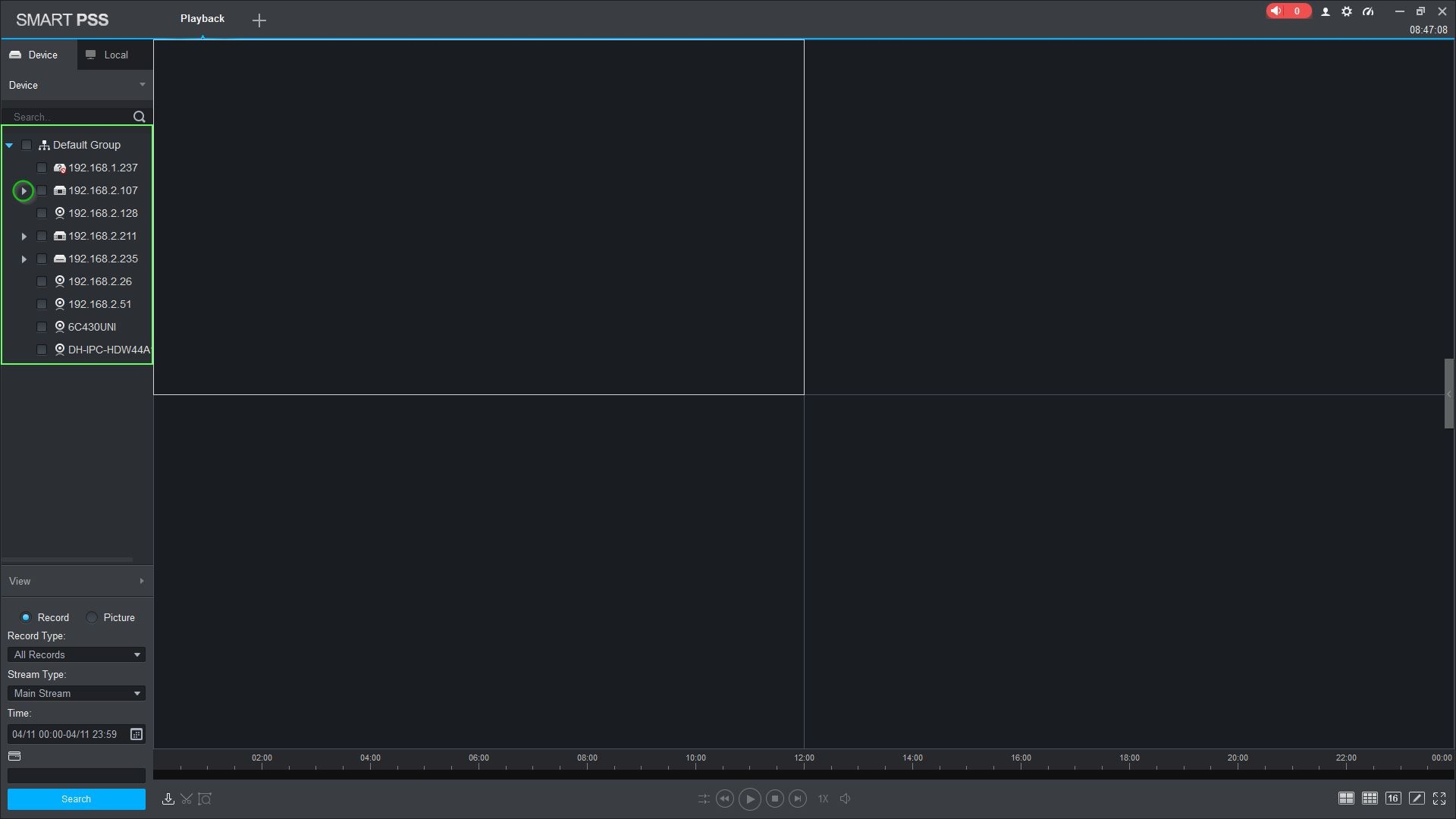
- Use the checkbox next to each channel you wish to search for.
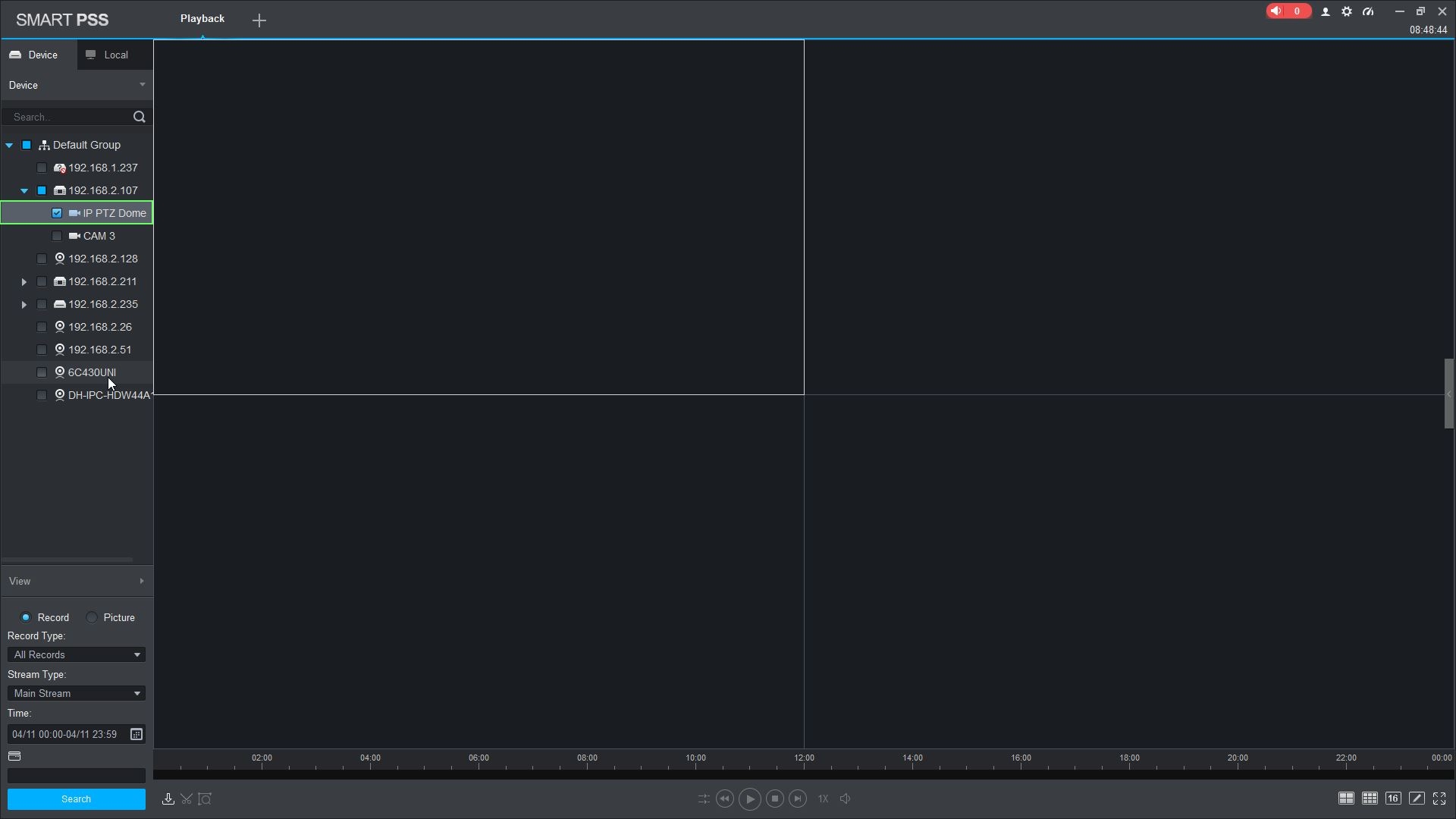
- You can configure the parameters of the search using the drop down boxes on the left side of the screen. Click "Search" to begin a search based on the following parameters:
= Record Type: choose the type of recording records to search for, including Events.
= Stream Type: Main Stream, Sub Stream.
= Time: Click the "Time" window to search for a specific time frame. Please note that cannot search longer than a 24-hour period.
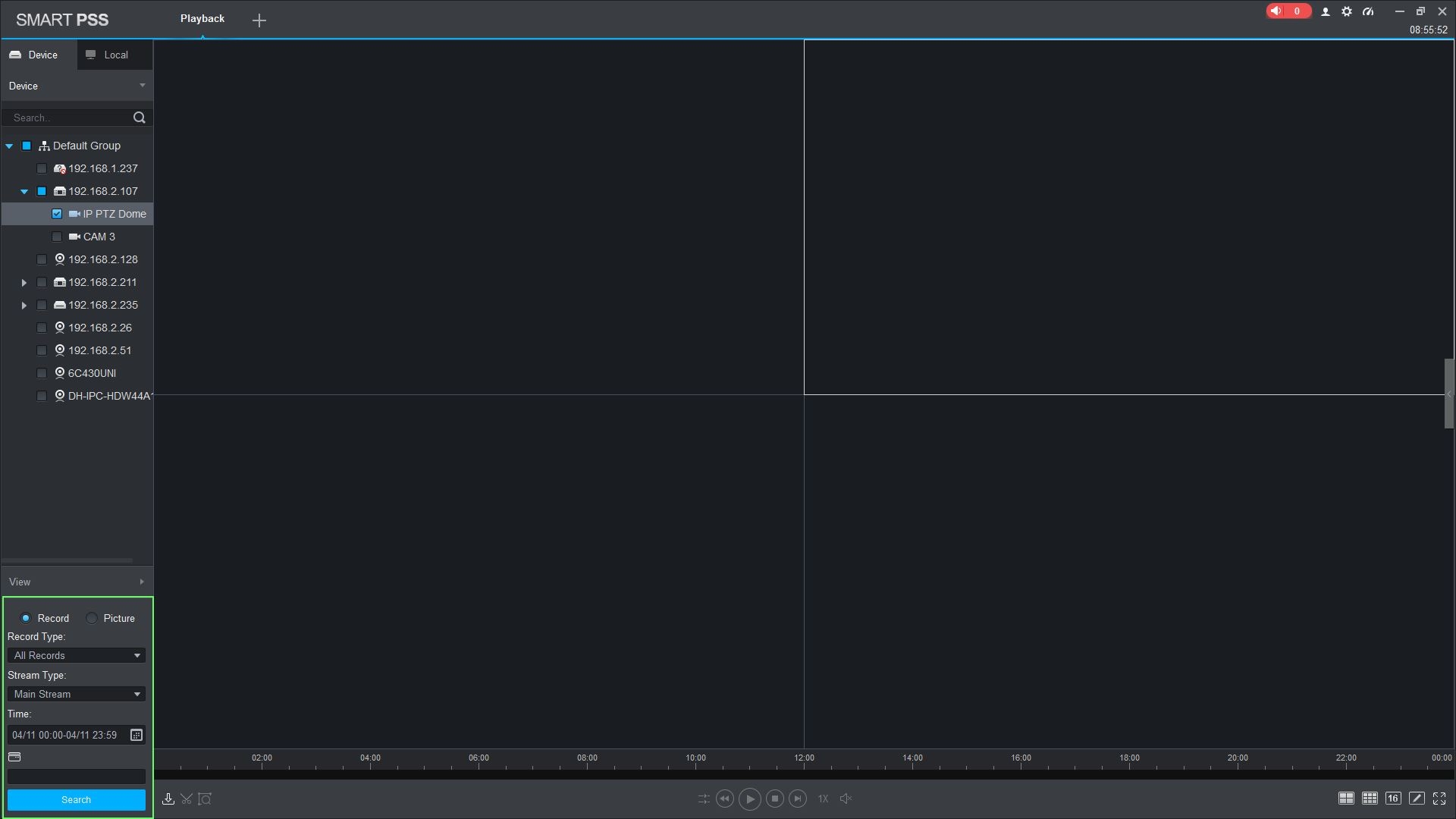
- The search results will appear in the timeline below the center window. Click the floating bar on the right side of the screen to open the Record Tray.
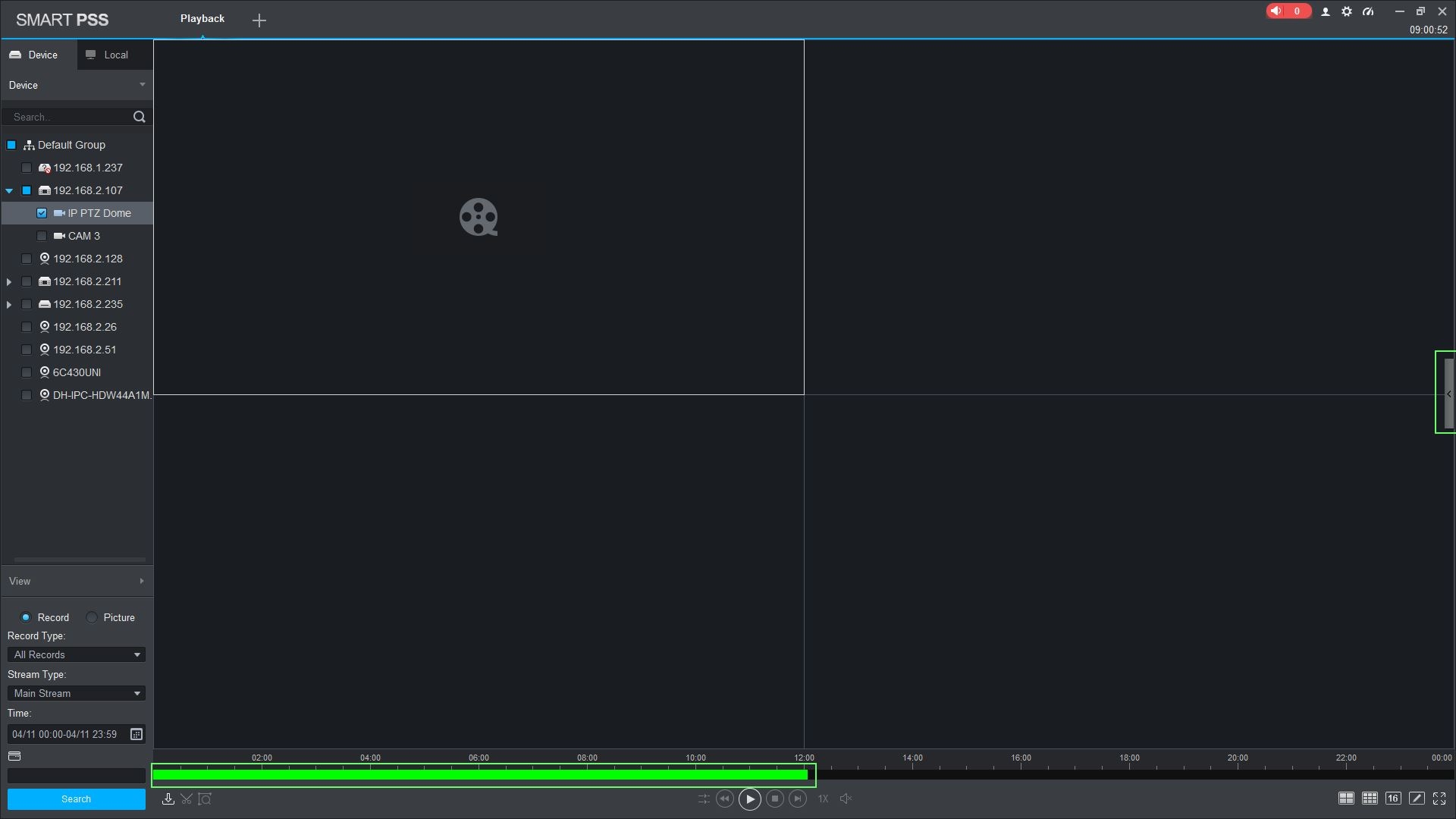
- Double click an entry in the list to begin playback.
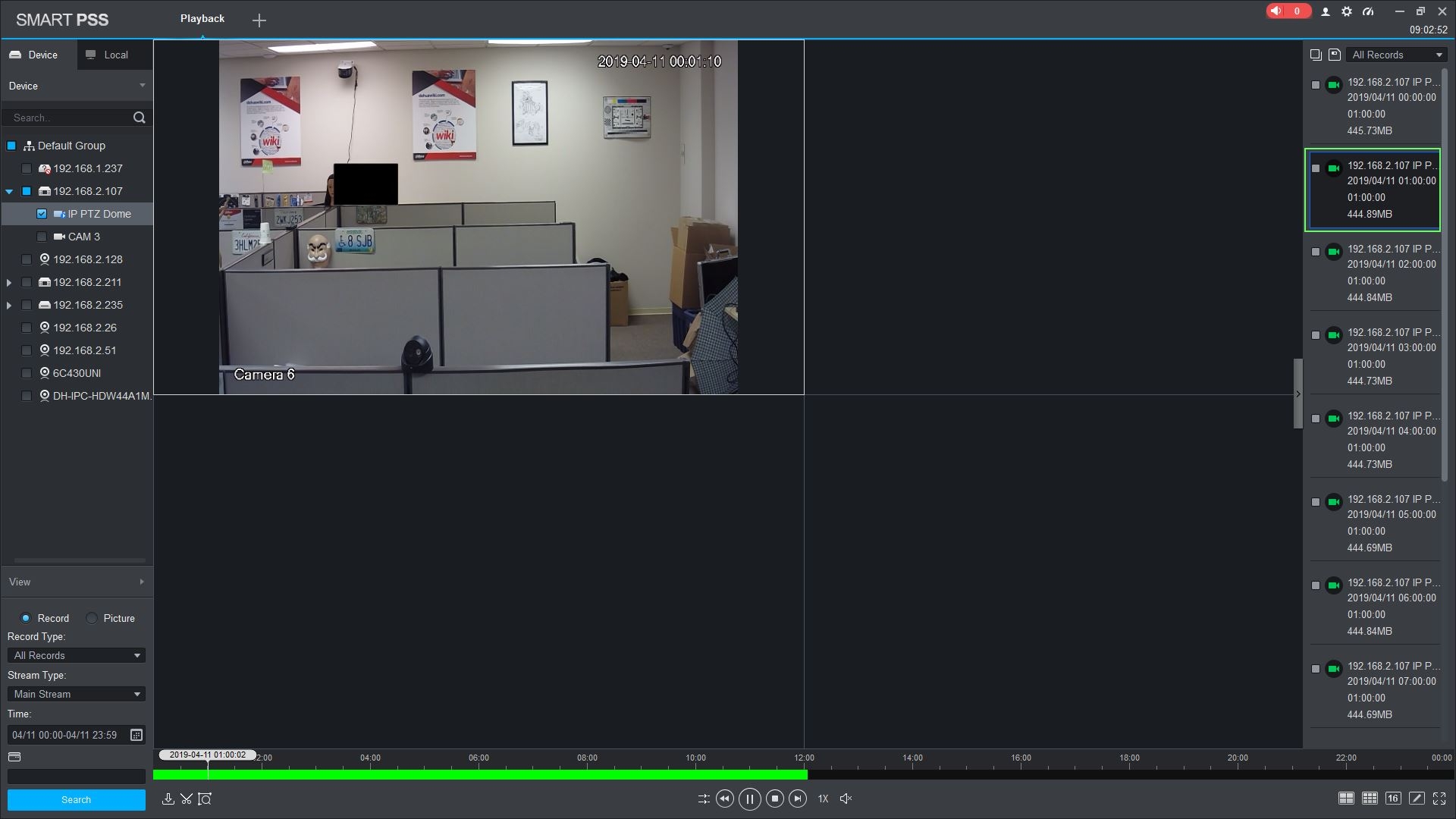
- Use the controls below the video pane to control playback. From left-to-right, these are options to sync playback across multiple viewing channels, rewind, play and stop playback, fast-forward, adjust playback speed, and to enable/disable audio.