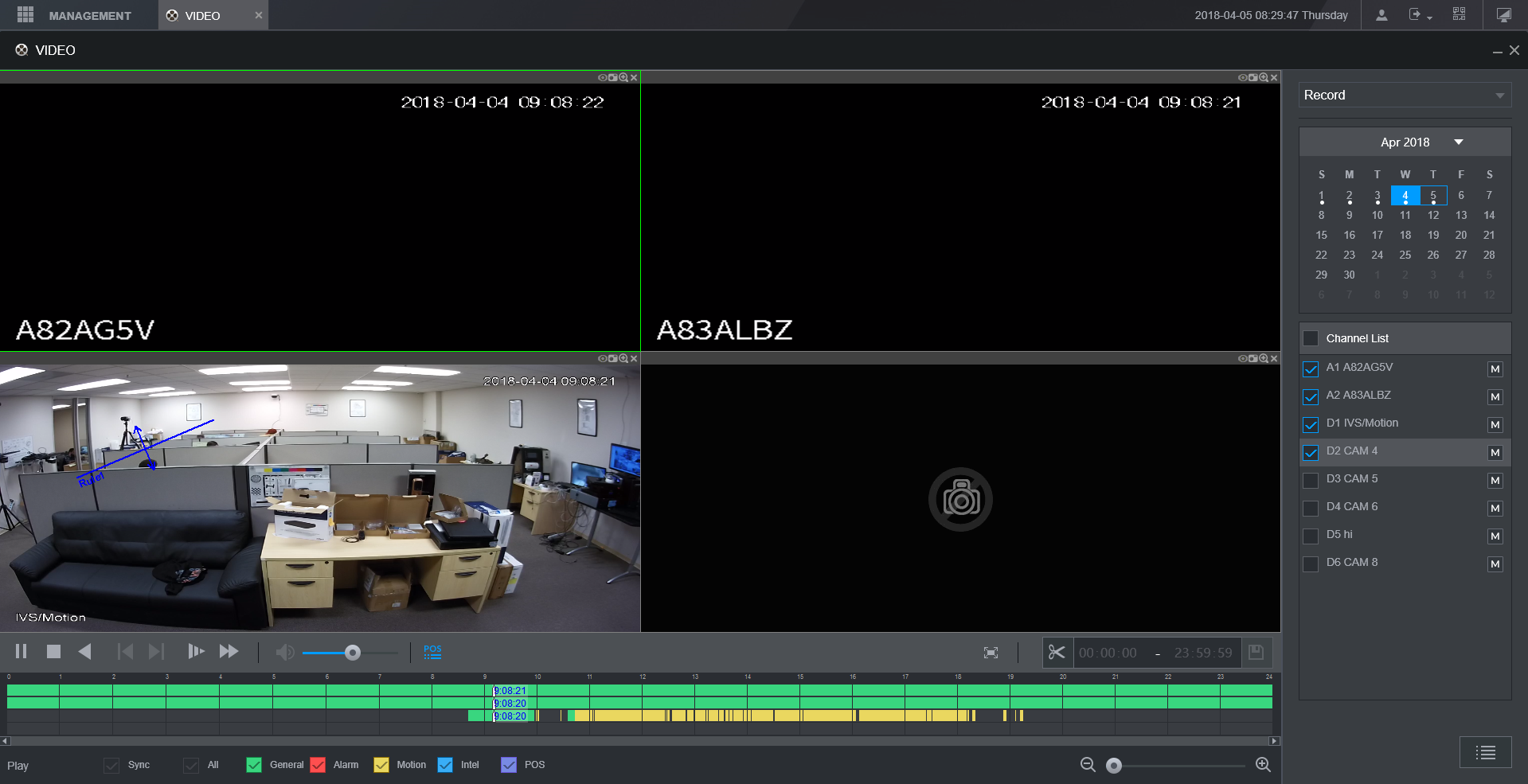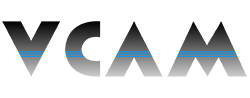How to Play Back Recordings on a VCAM XVR/NVR
Description:
- This page will cover how to play back recorded video on a VCAM XVR or NVR.
Requirements:
- A VCAM XVR or NVR.
- A hard drive installed in that XVR or NVR.
- Video recorded and saved to the hard drive.
Instructions:
- From the Main Menu, select Video.
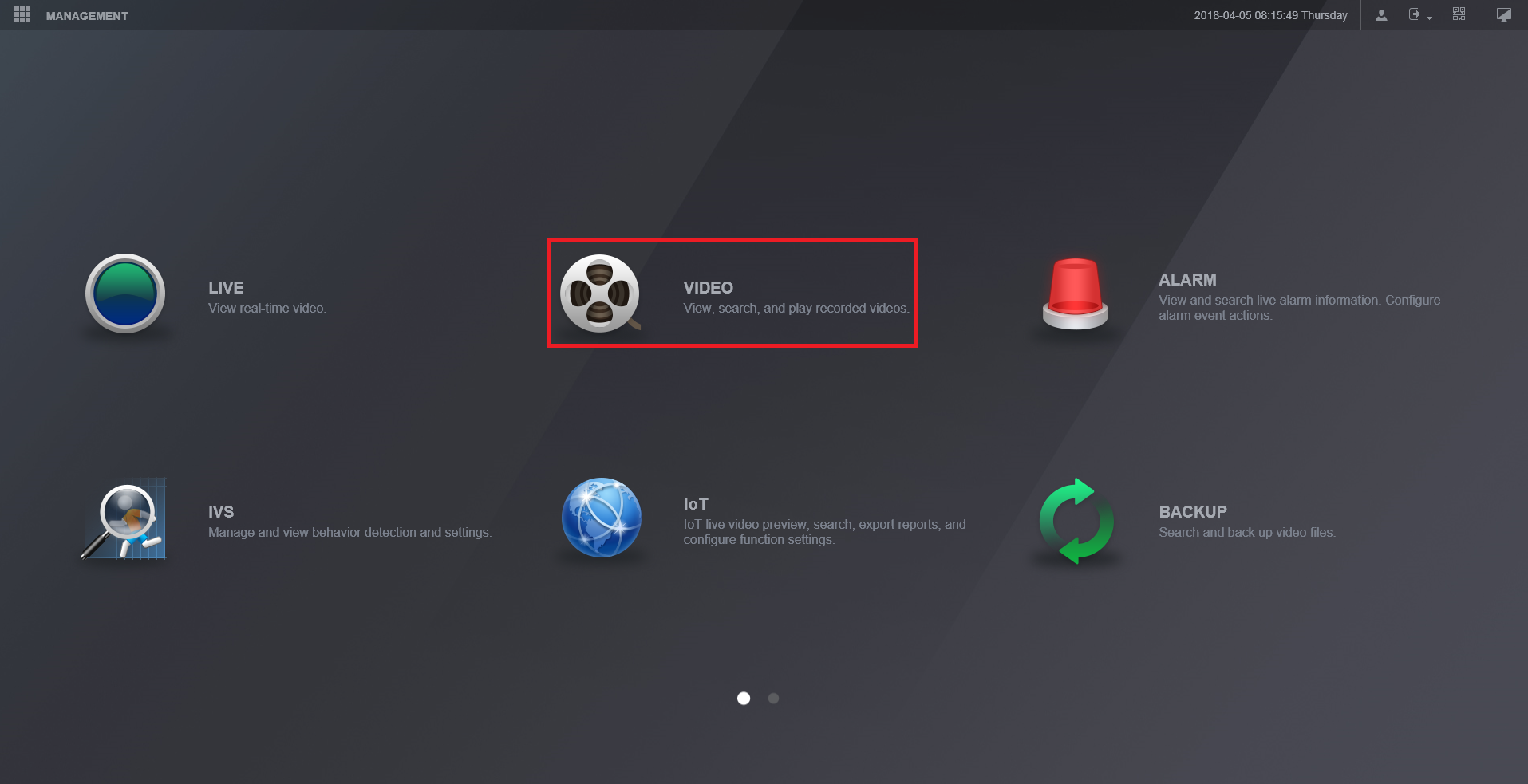
- The Playback menu should open up and look like this:
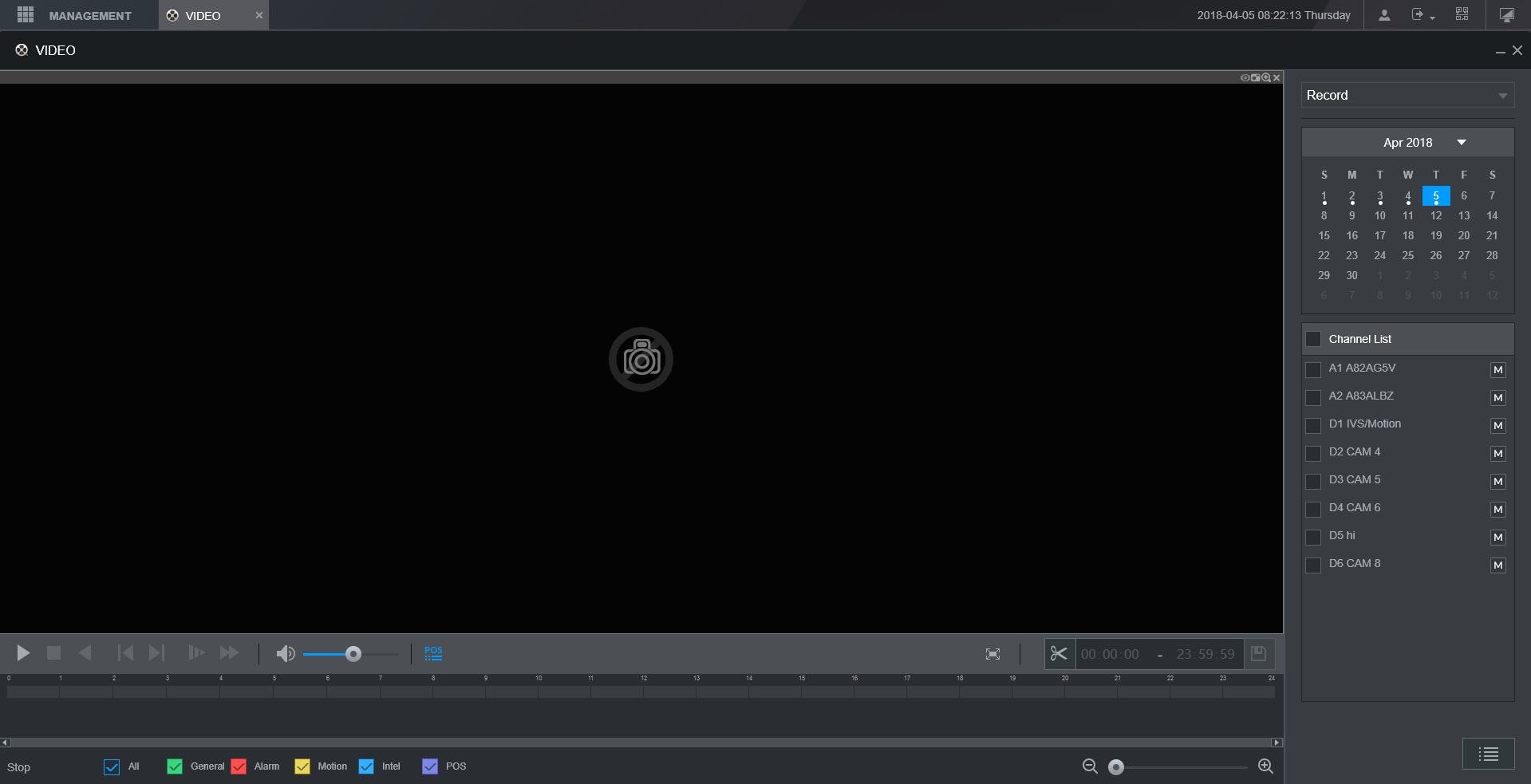
- On the right hand side, there will be a calendar. Select the recording day that you wish to view. NOTE: Dates marked with a white dot have saved recordings.
- Below the calendar is a list of every cameras/channel on the XVR/NVR. Check the boxes next to the cameras/channels you would like to play back video from.
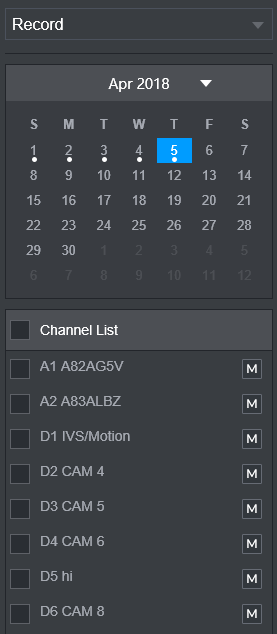
- The video footage willl appear on the timeline at the bottom of the screen. It will be color coded to match the types of video that were recorded (see the legend at the bottom of the screen).
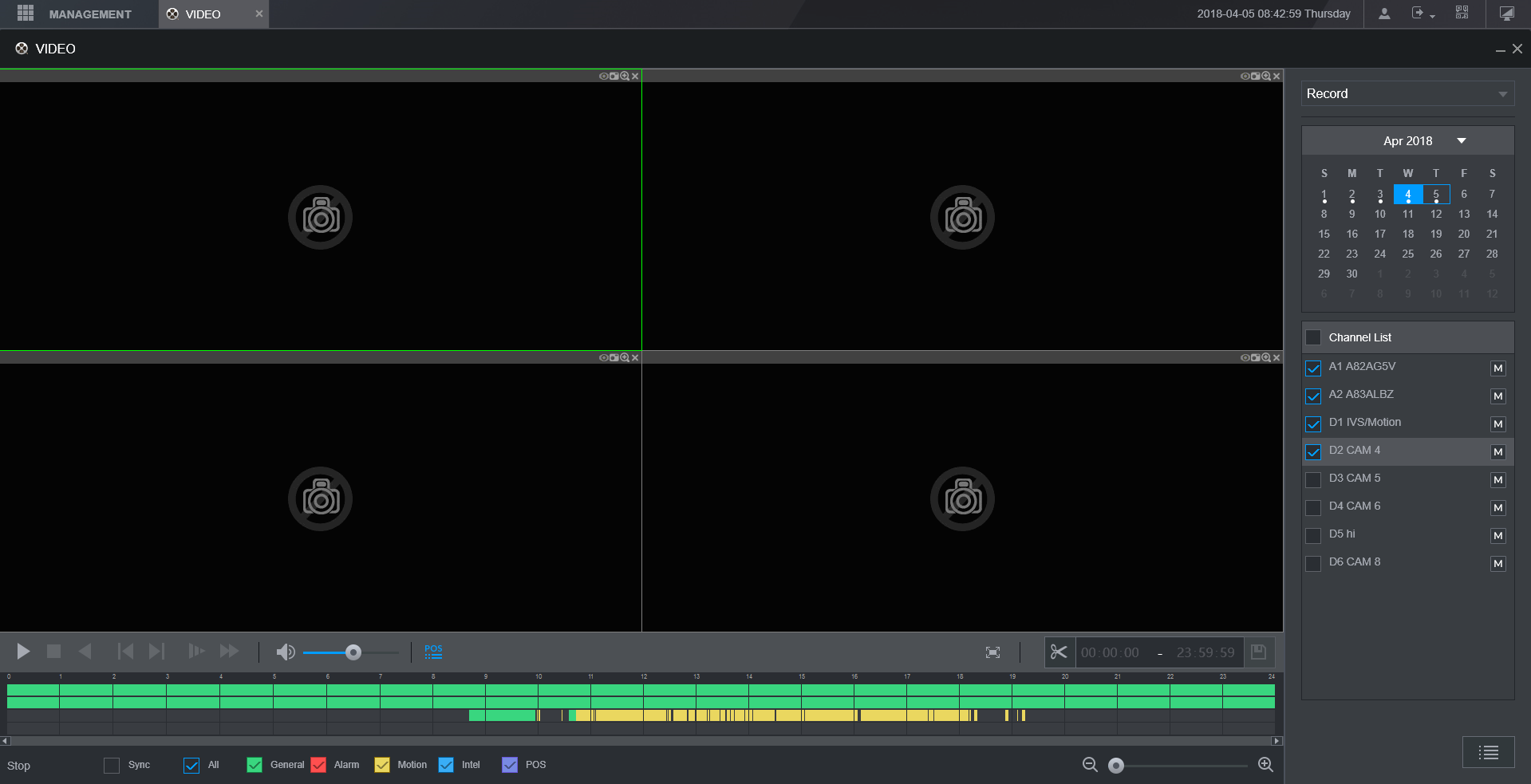
- In the legend, check or uncheck the recording types that you want to view. Check the Sync box if you would like to sync playback up on all channels you are viewing
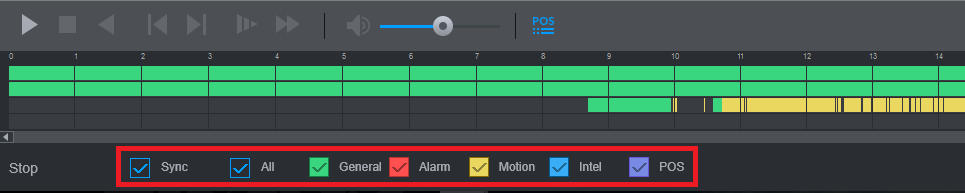
- Double click on the graph at the bottom to begin playing back video. You can click and drag the vertical bar to rewind/fast forward through all selected video recorded that day, or use the playback controls above the graph.