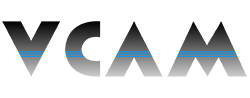How to Update XVR/NVR Firmware via USB
Description:
- This page will show you how to update the firmware of your VCAM XVR/NVR via a USB drive at the recorder.
Requirements:
- A VCAM XVR or NVR.
- A USB flash drive containing the .bin firmware file for your device.
Instructions - (New) Black GUI:
- Plug your USB device into the XVR/NVR.
- From the Main Menu, click Operation.
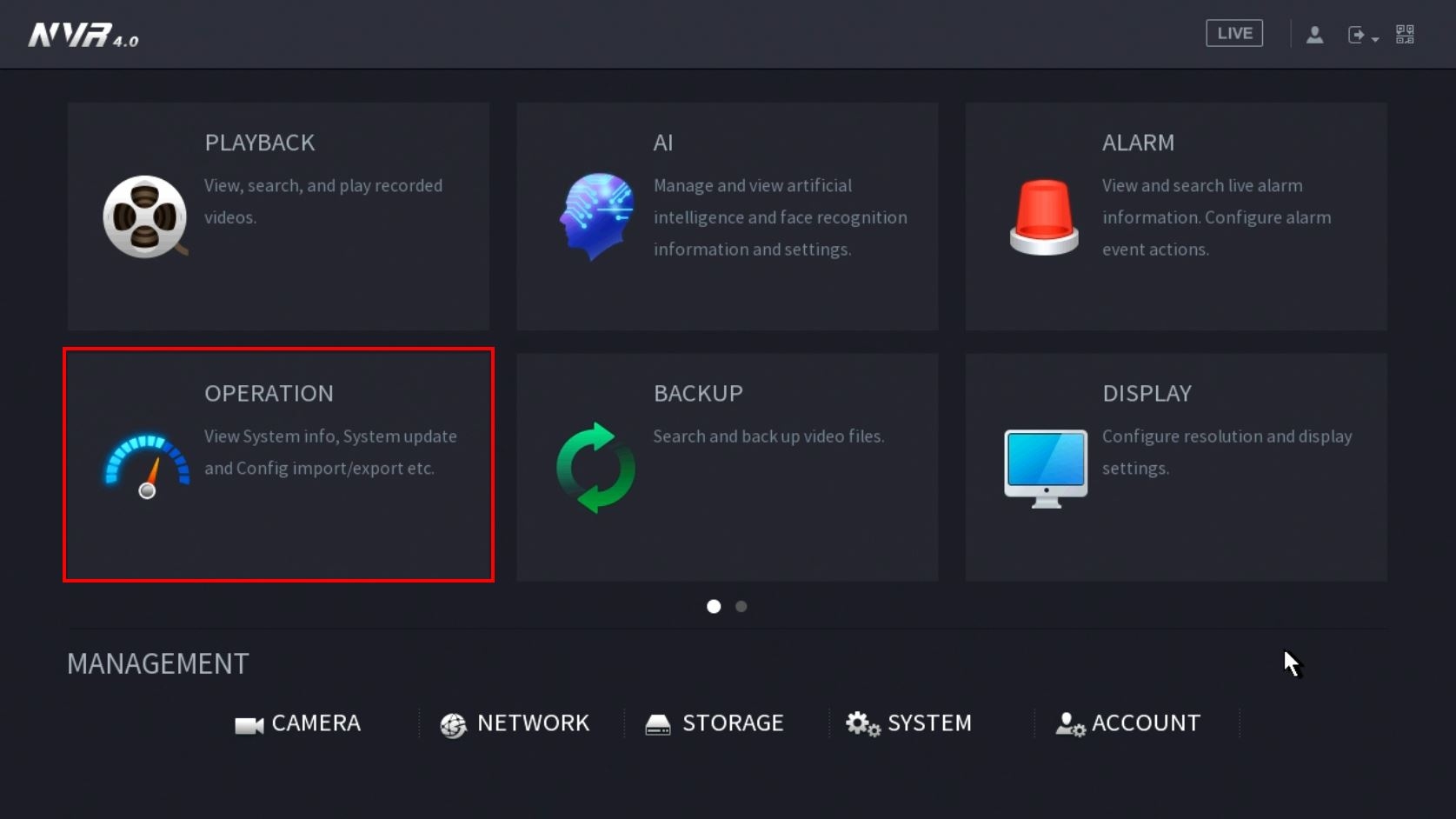
- Click System Maintain > Upgrade.
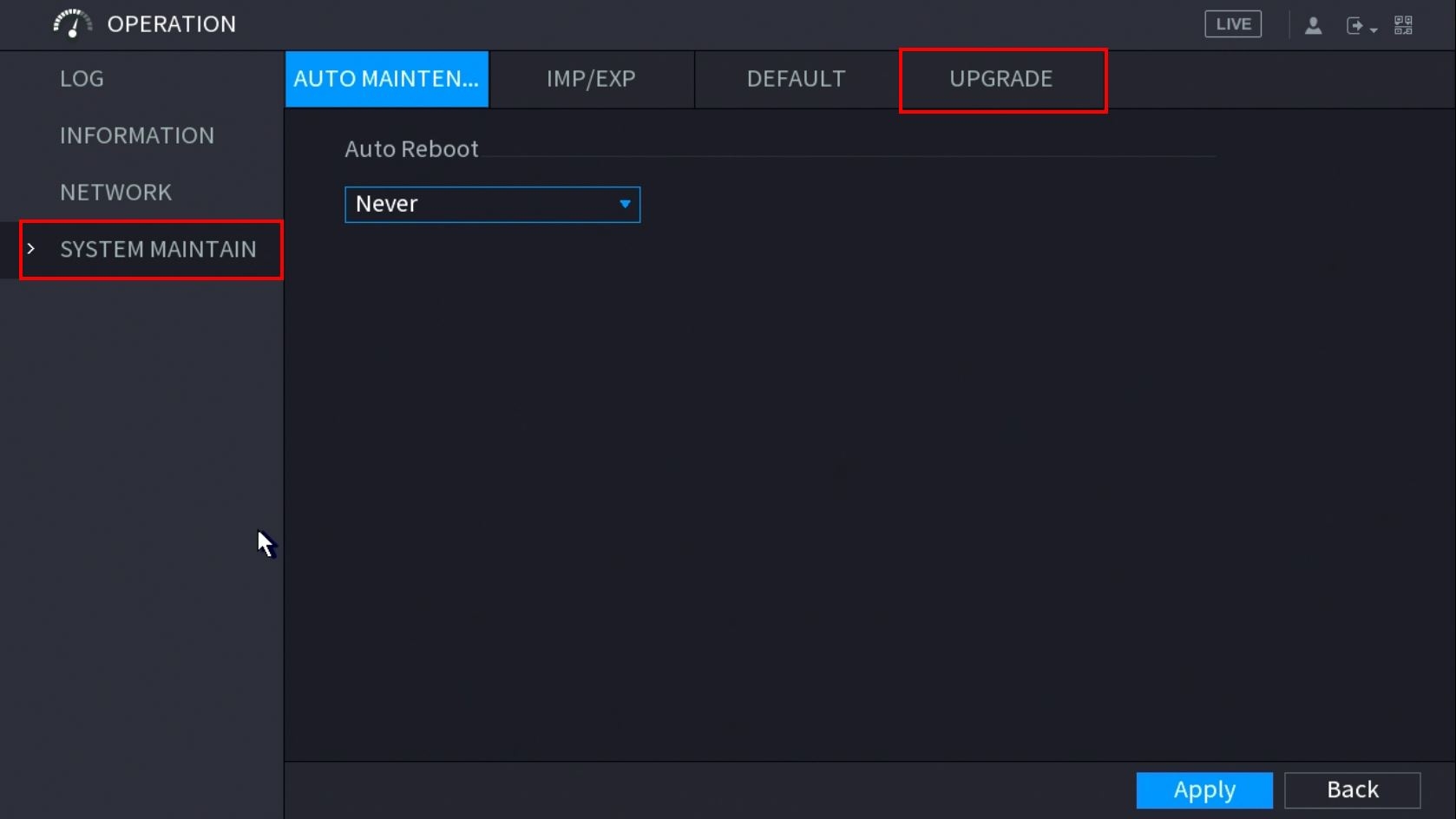
- Click the System Upgrade in the middle of the page.
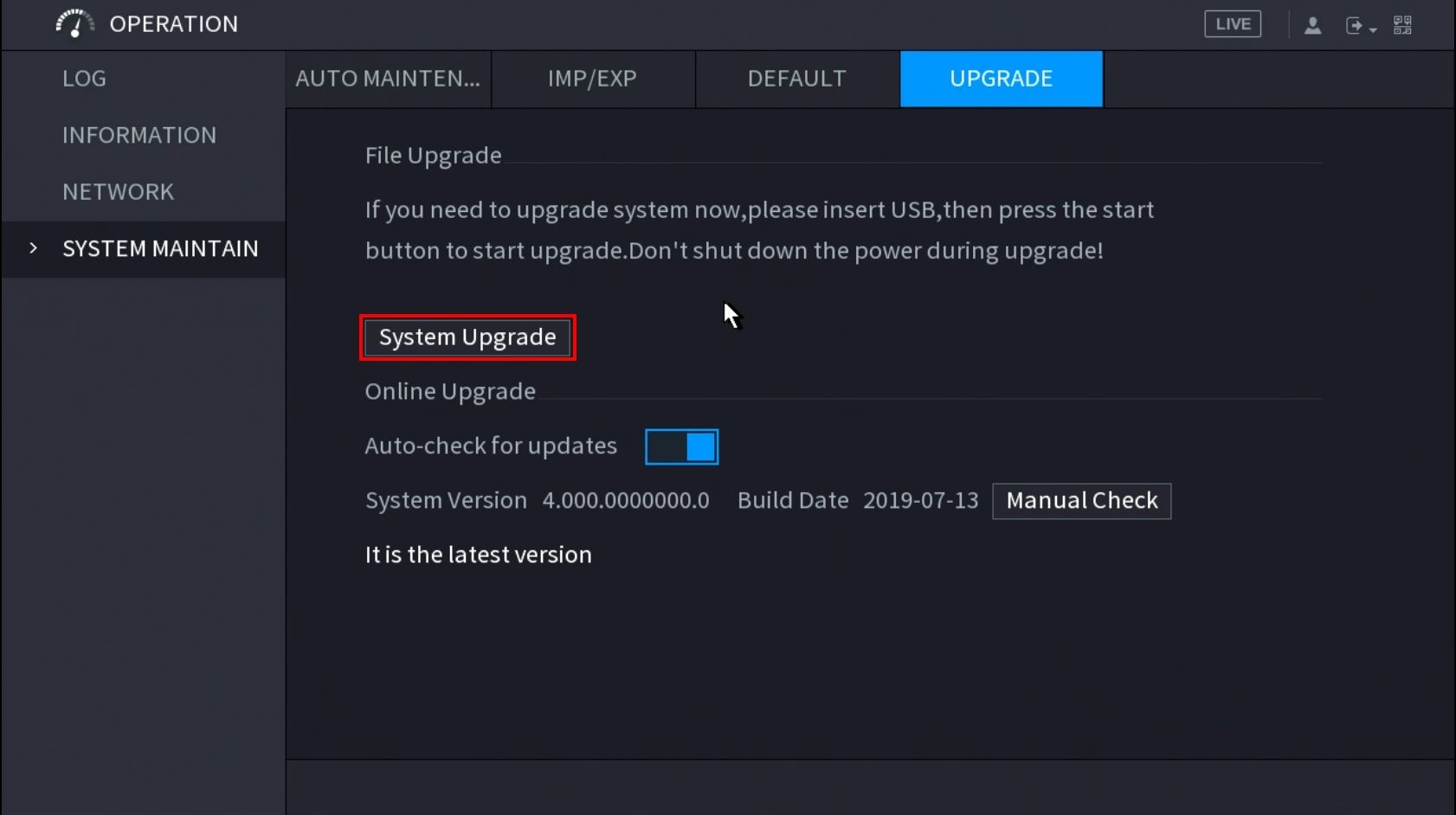
- Select the Firmware file from the list and click OK.
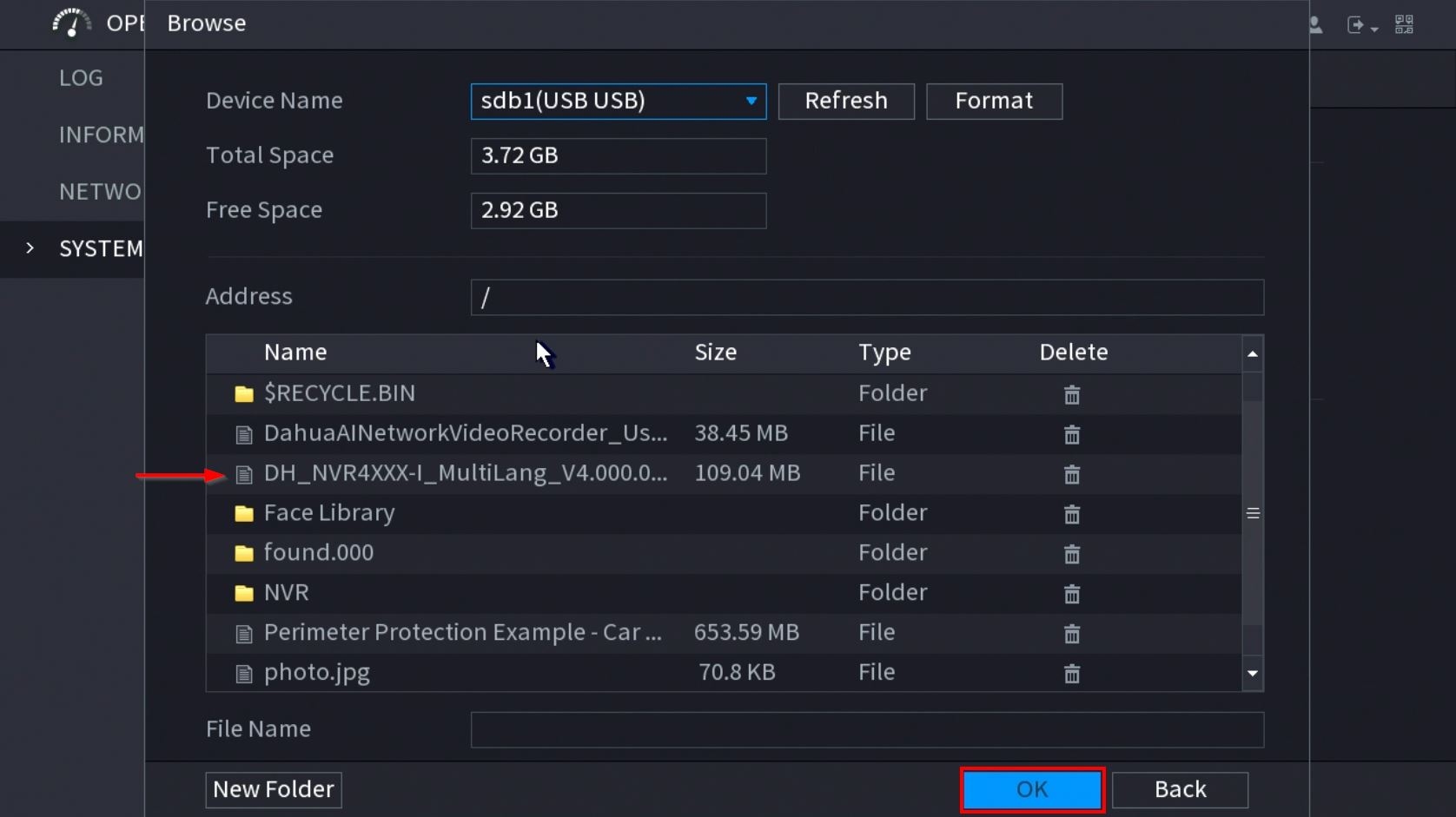
- The firmware update will begin. Make sure to not unplug the power during this process.
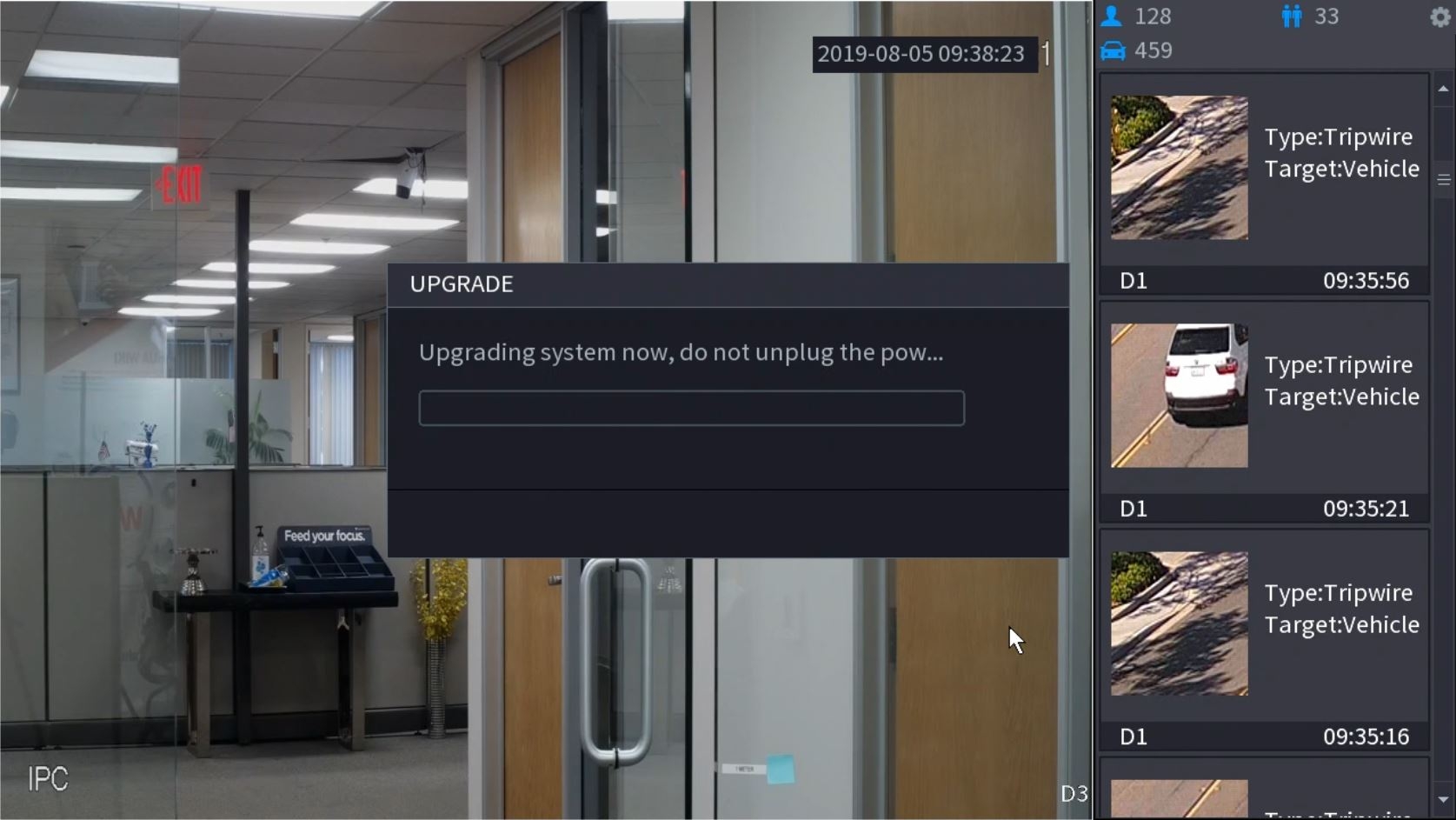
- The device will reboot as the final step of the process.
Instructions - (Old) Blue GUI:
- Plug your USB device into the XVR/NVR.
- A prompt for option to upgrade will appear. Click System Upgrade.
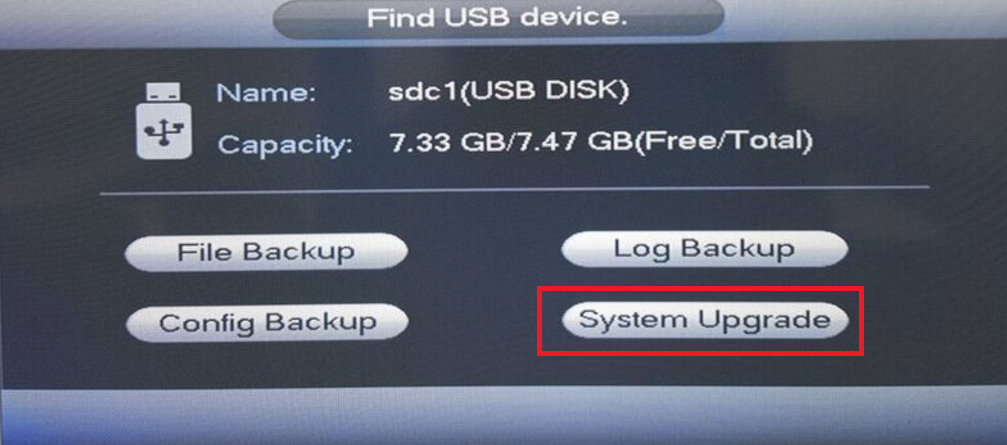
- Click Start.
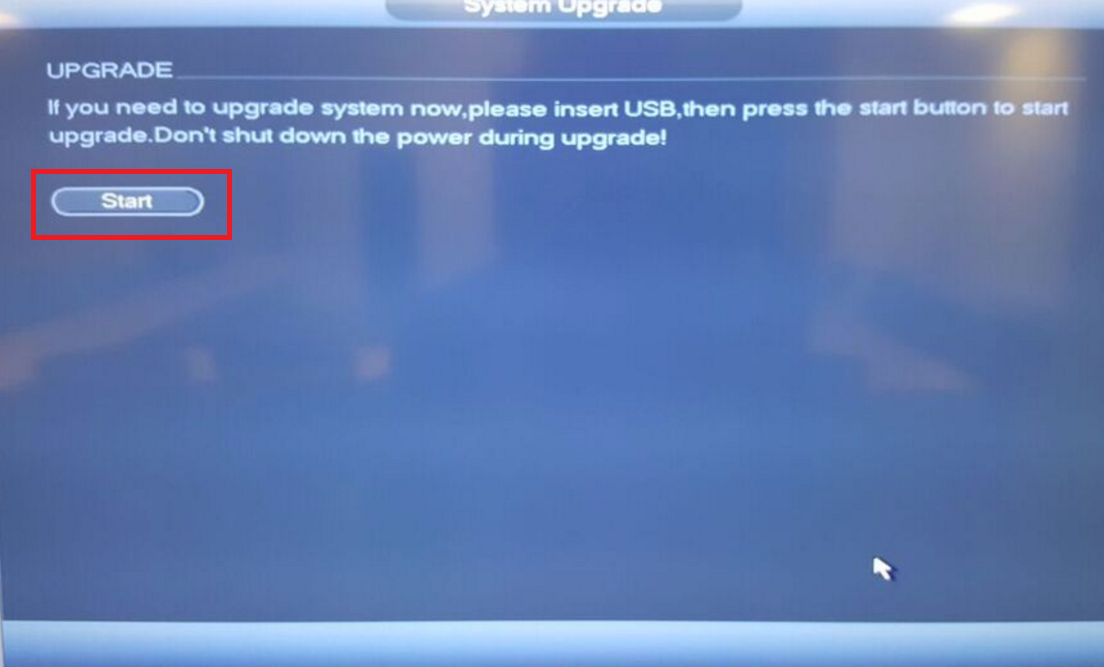
- Browse for firmware, select the appropriate .bin file, then click Start.
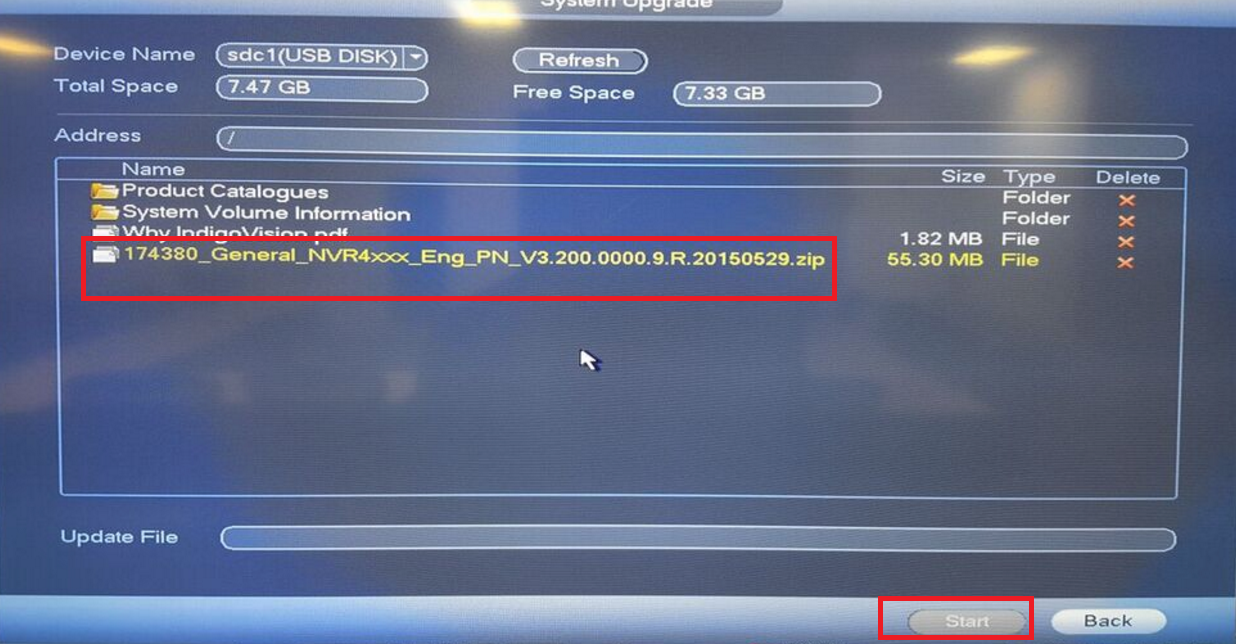
- The device will reboot once the update is finished.