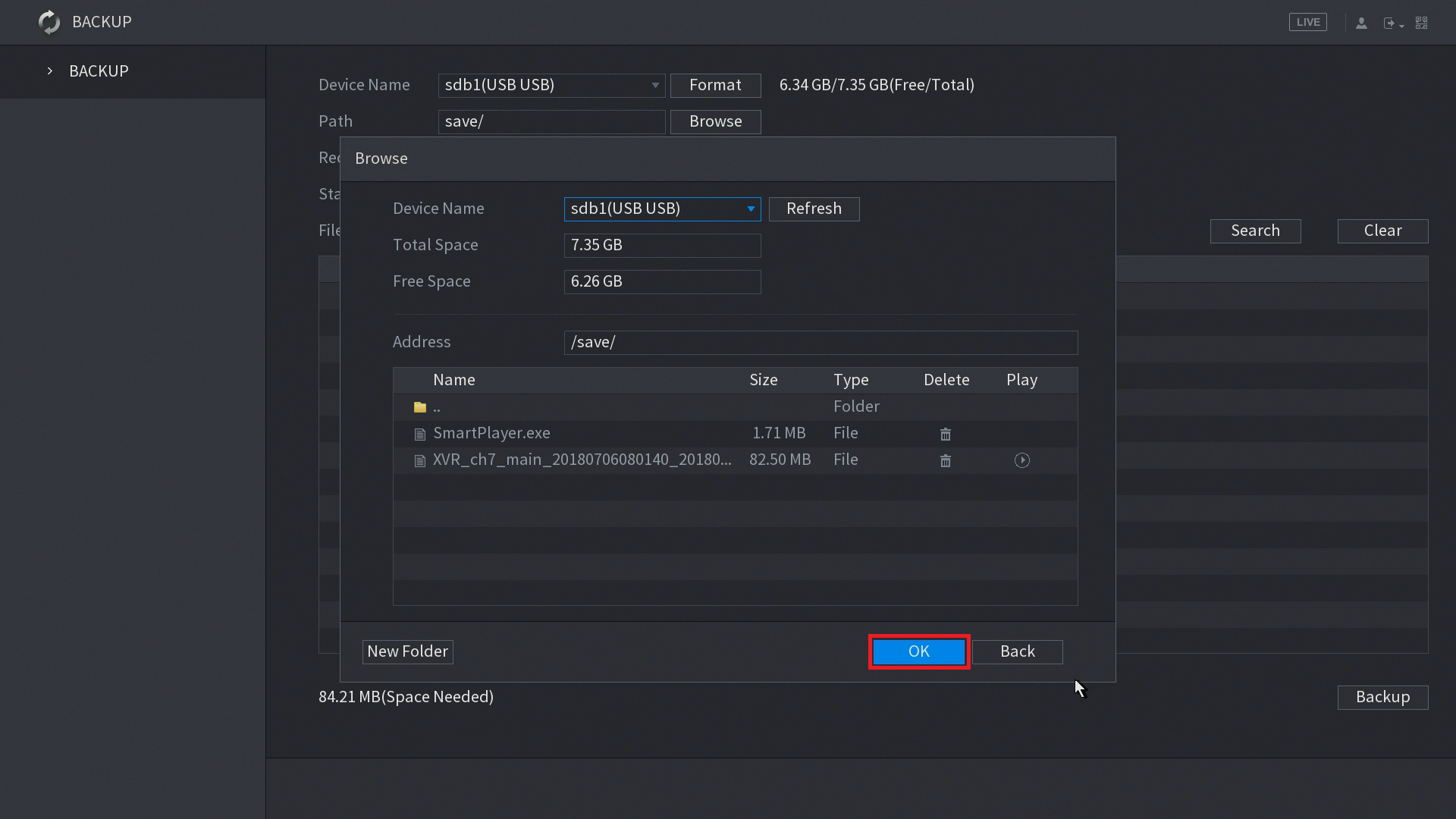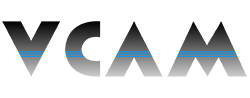How to Back Up Video Recordings to an External Device
Description:
- This page will show you how to back up a video recording file from your VCAM XVR/NVR.
Requirements:
- A VCAM XVR or NVR connected to a monitor or TV with a mouse to control the device.
- An external storage device to save your backup to.
- Video recorded and saved to your VCAM XVR/NVR.
Instructions:
- Plug your external storage device into the spare USB port of your XVR/NVR. A device management window might pop up - right click to close it.
- From the Main Menu of your XVR/NVR, go to the second menu page, and click on Backup.
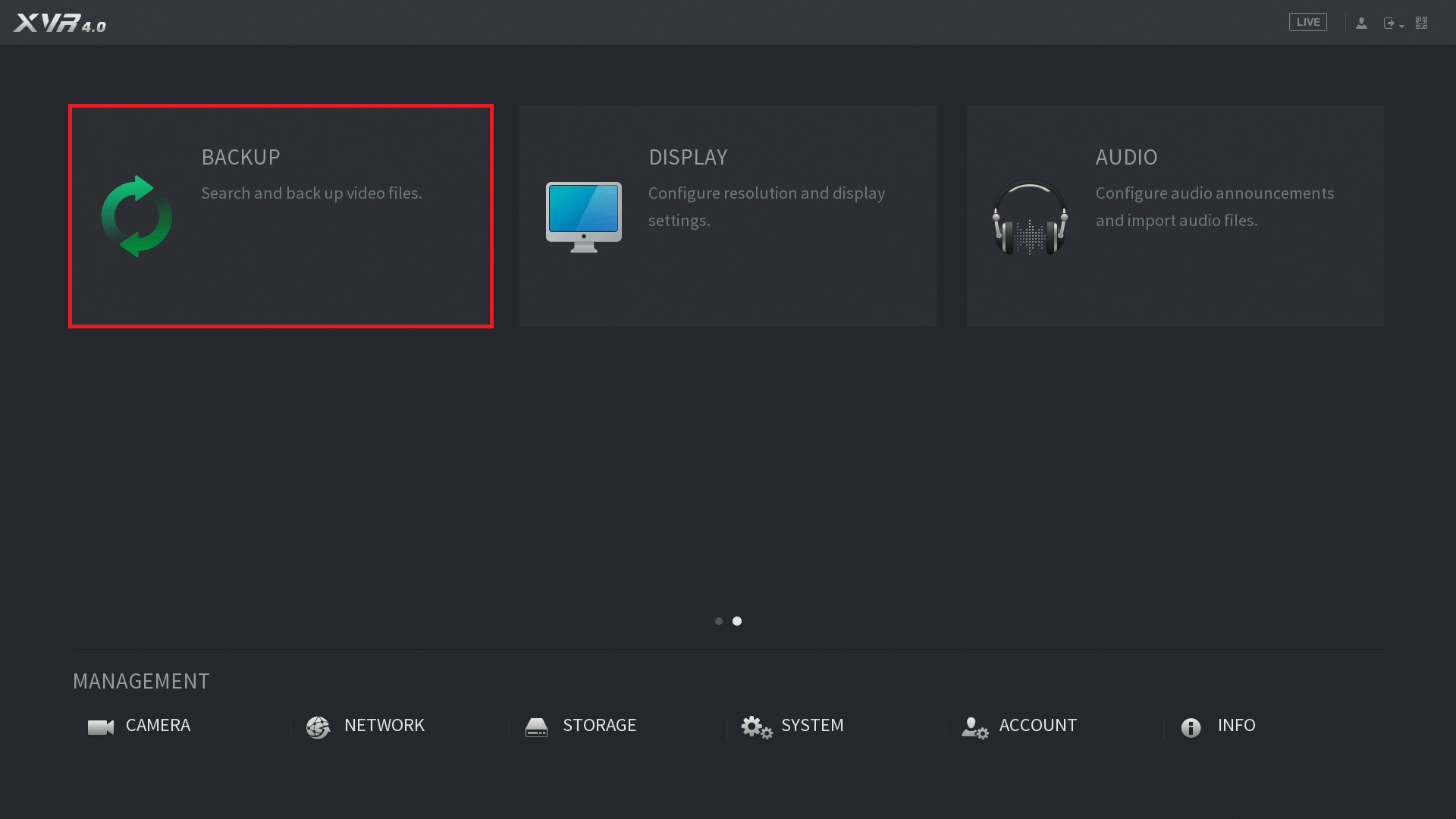
- The Backup page will launch as shown:
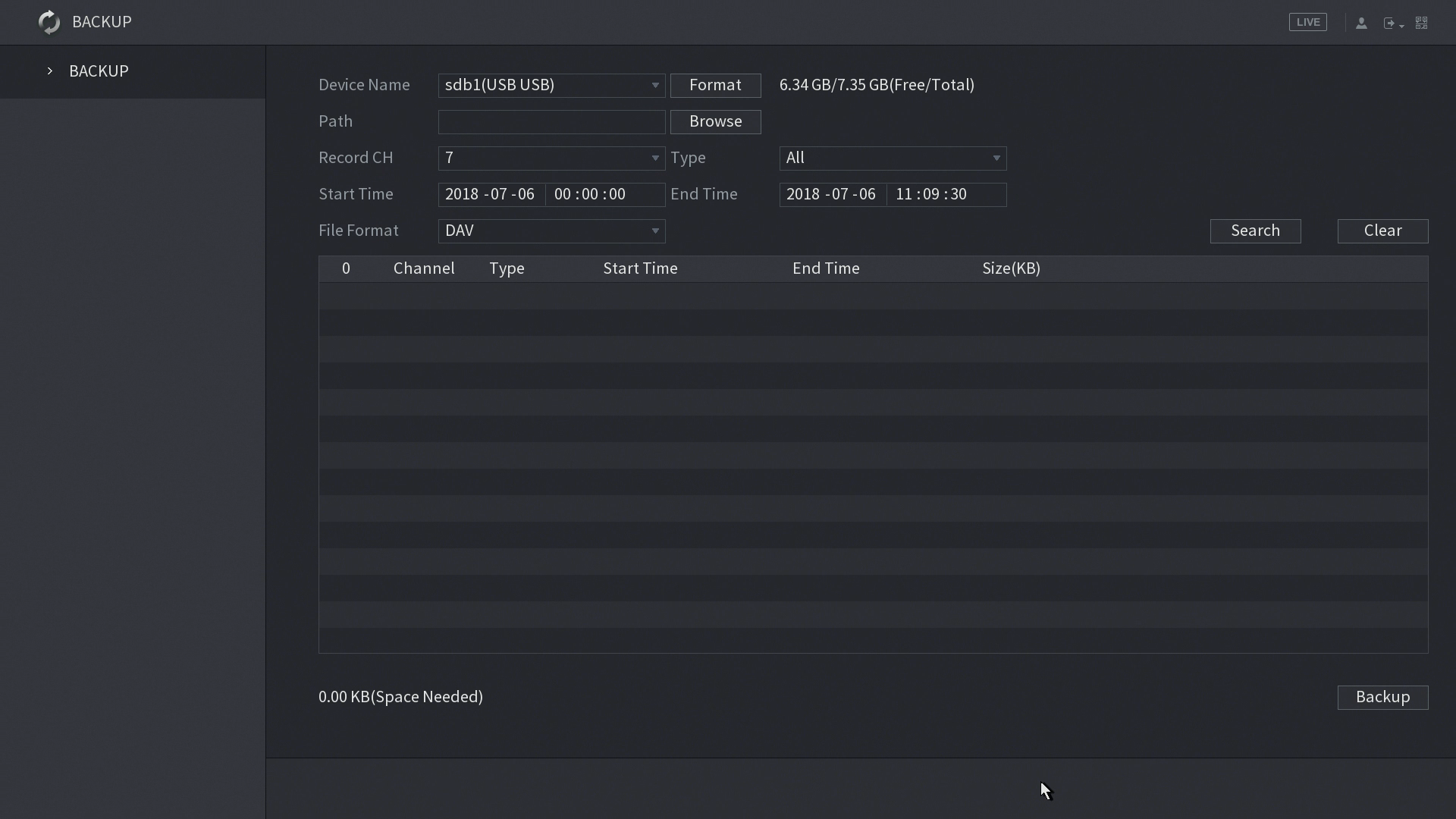
- Select the external device you want to back up to (if multiple exist). Then click Browse to select where your backup will save. From this pop-up screen, you have an option to create new folder. After you select your save location, click OK.
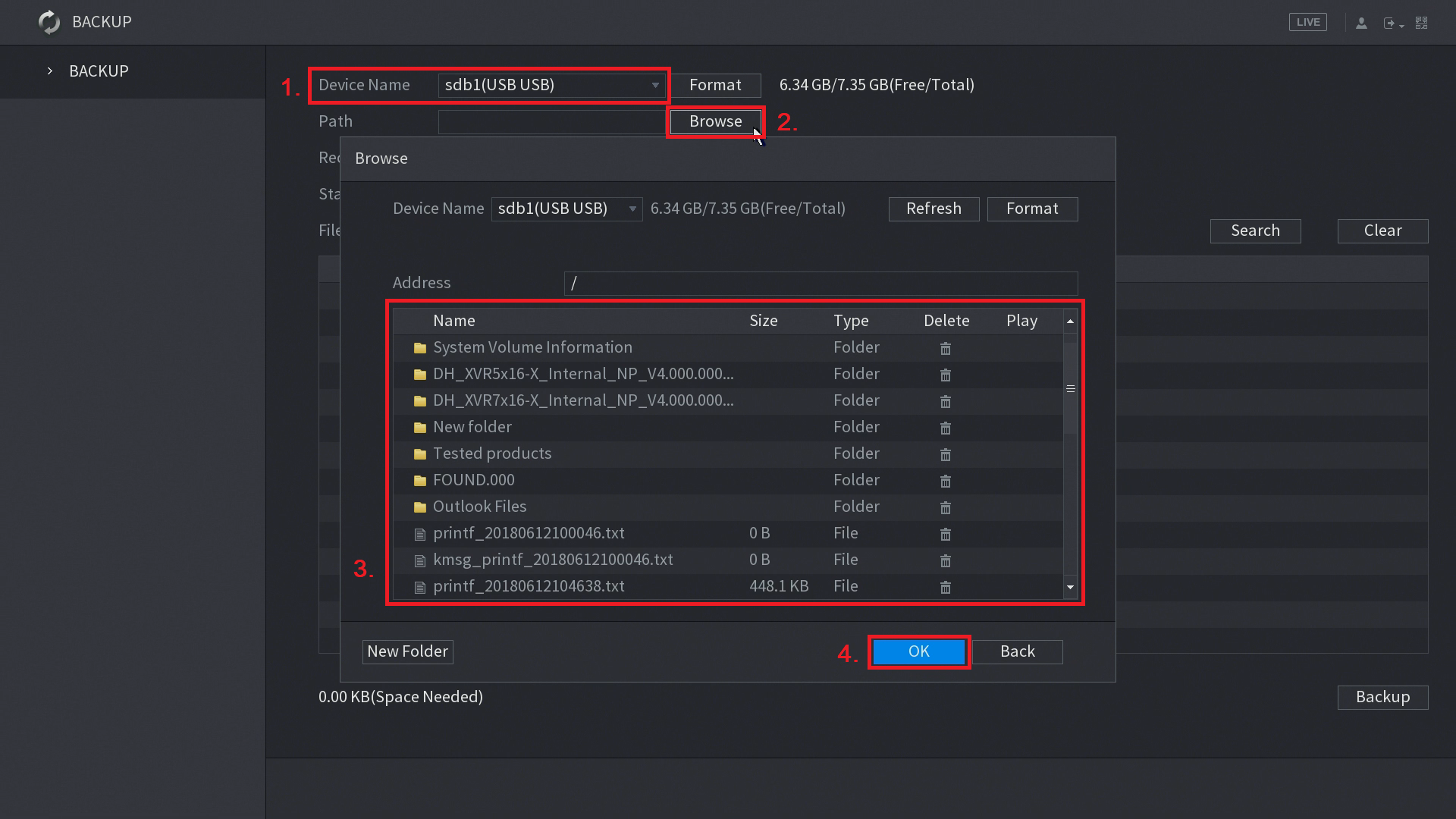
- Next to Record CH, select the channel from which you would like to for search video recordings. You can only search 1 channel at a time.
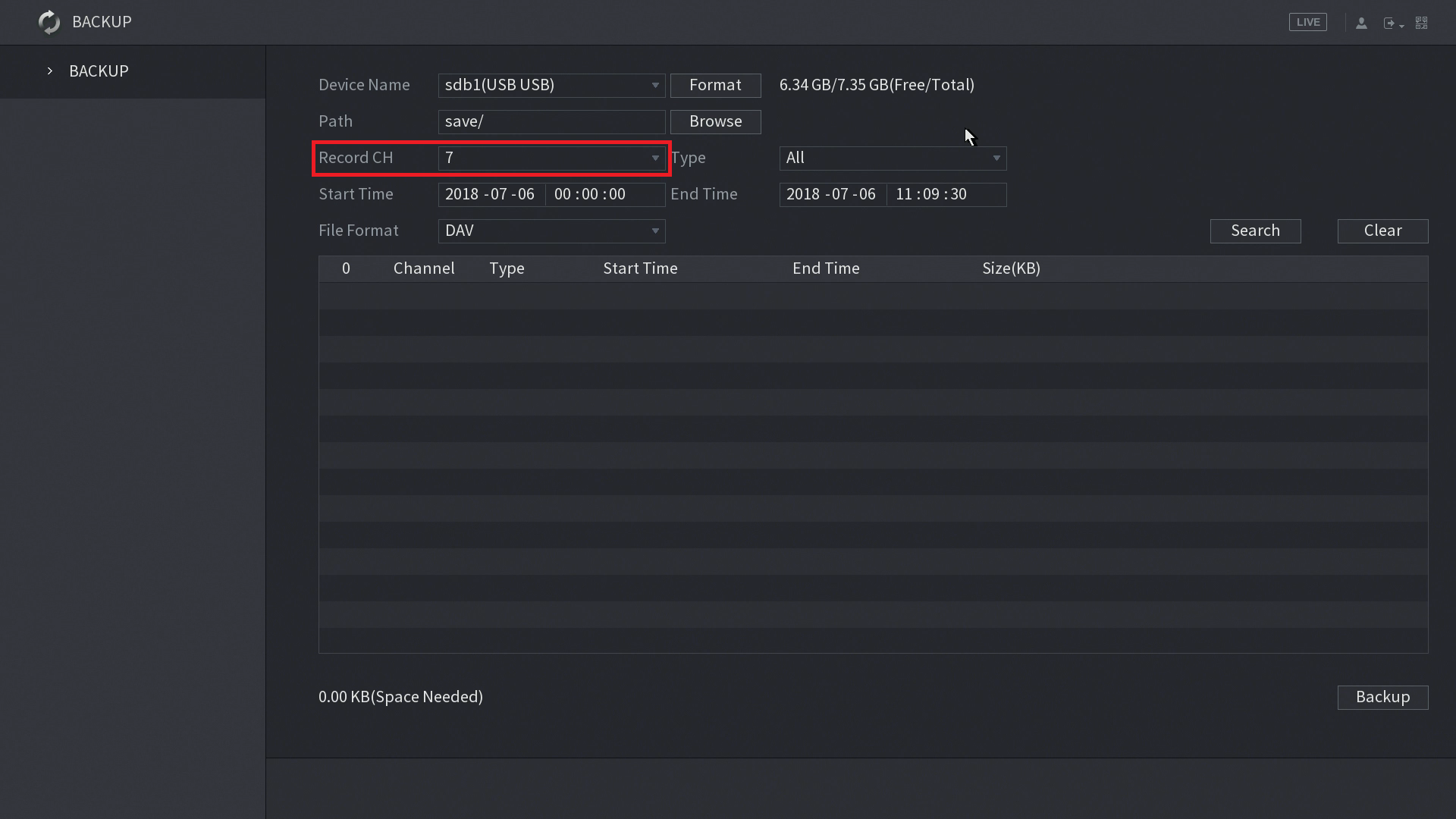
- Next to Recording Type, select the type of recording you like to search for.
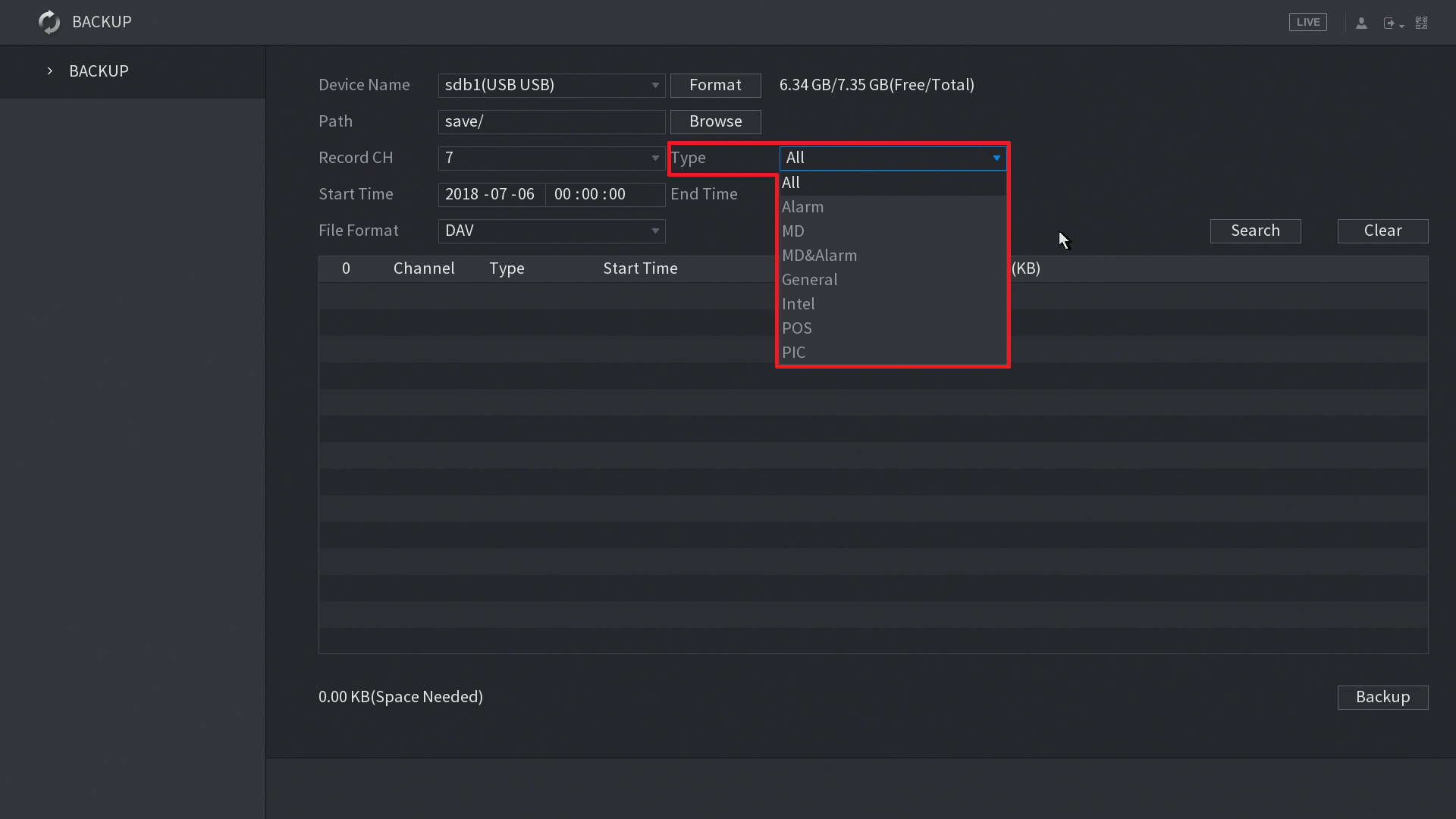
- Set the start and end time for searching. Then click Search. All recorded files that meets your search criteria will be shown in a list below your search settings.
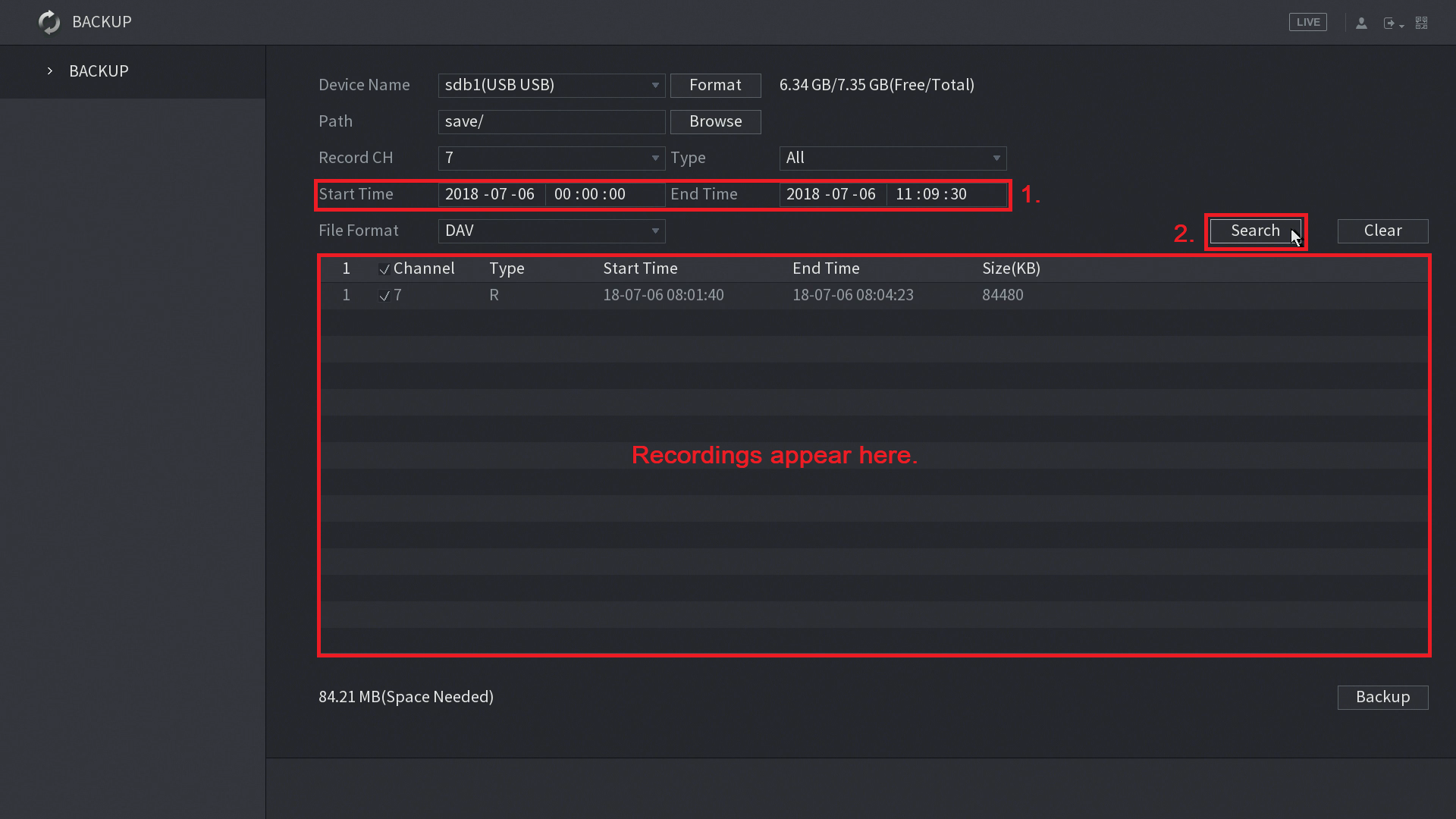
- Select the files you want to save, then click Backup.
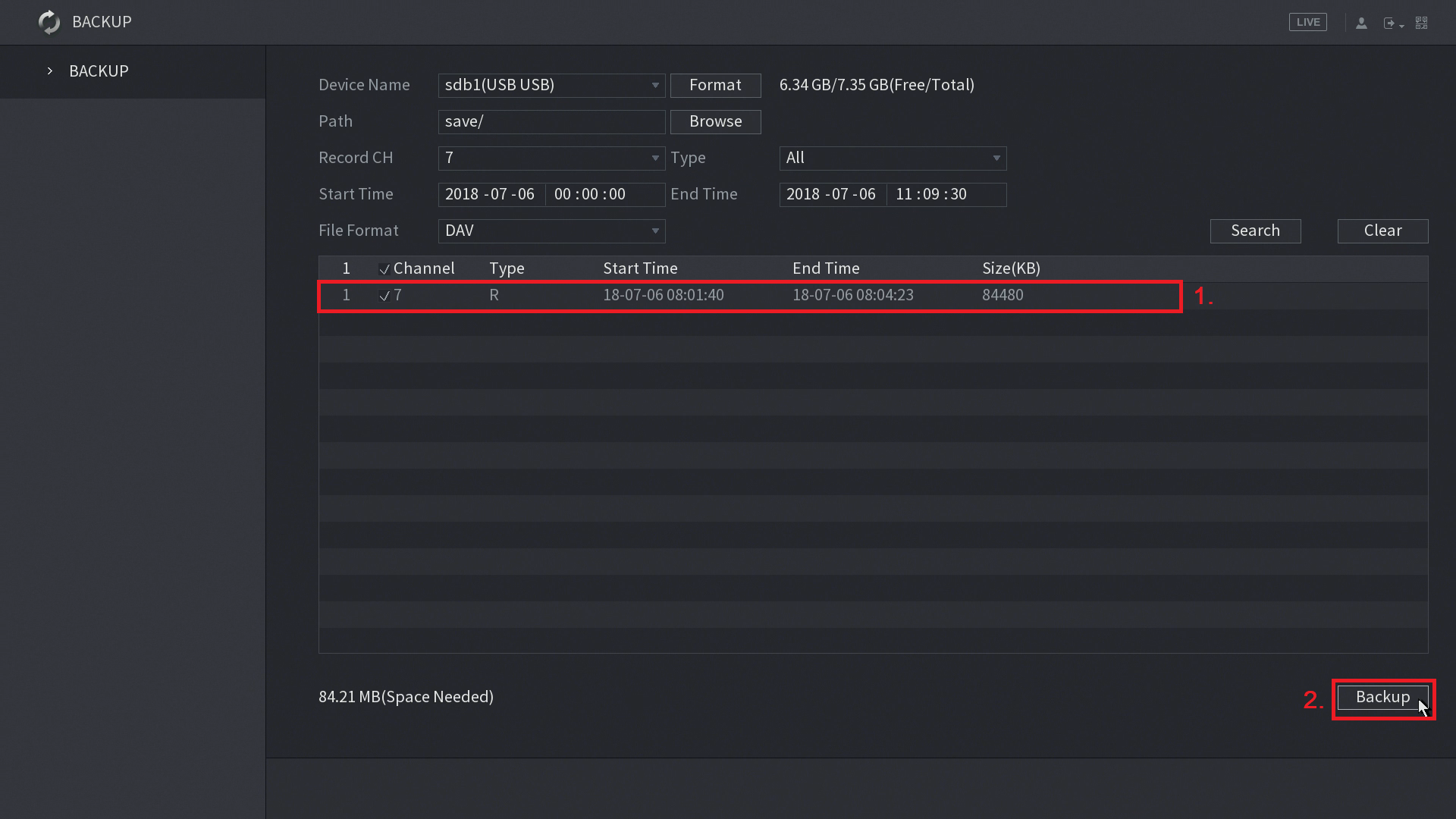
- The downloading process will start, showing you how much time the backup has remaining. If you wish to cancel your backup, simply click Stop.
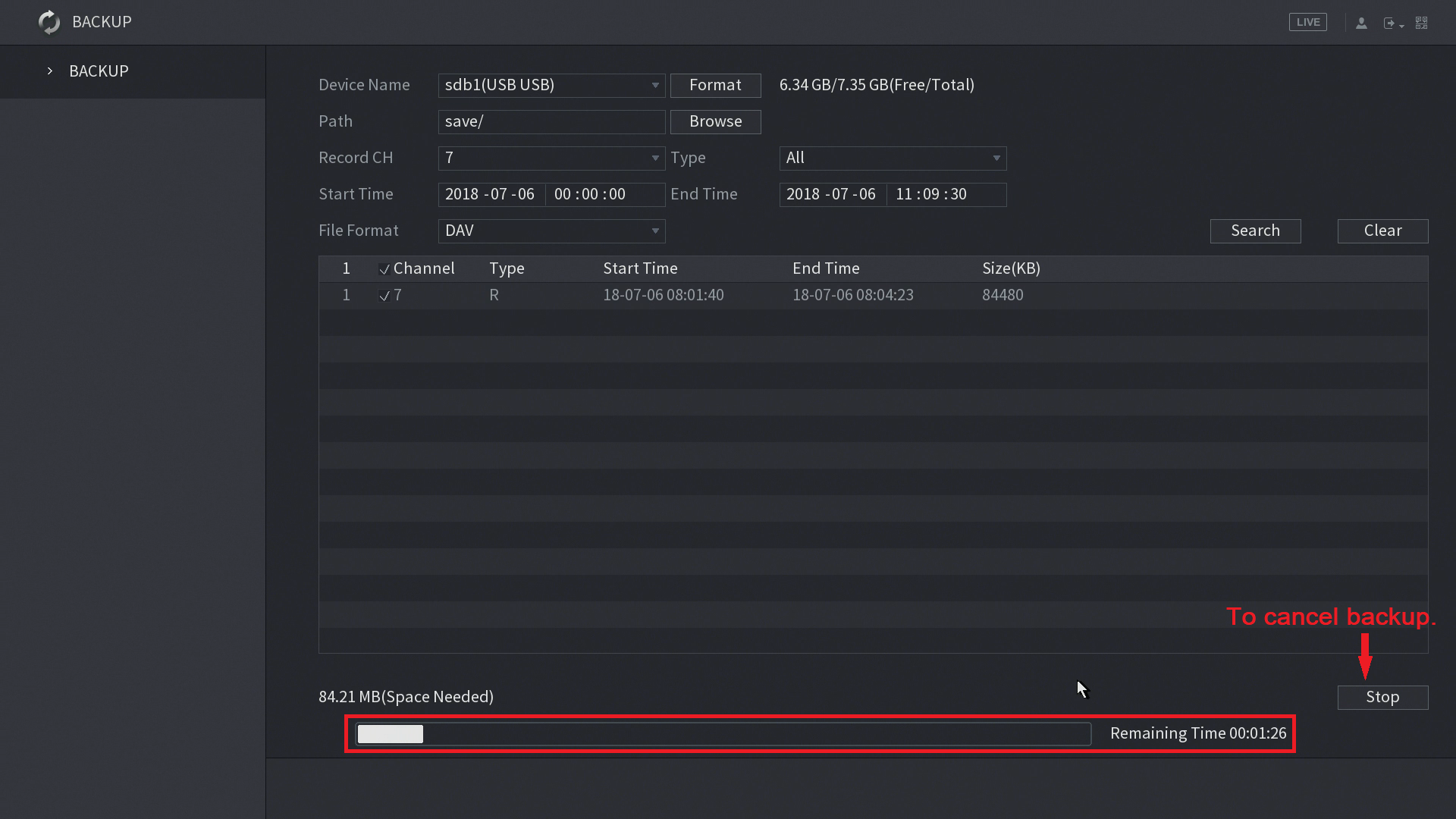
- Once the download is complete, a file browser will pop up, showing you where your backup is saved. Click OK to complete the backup process.